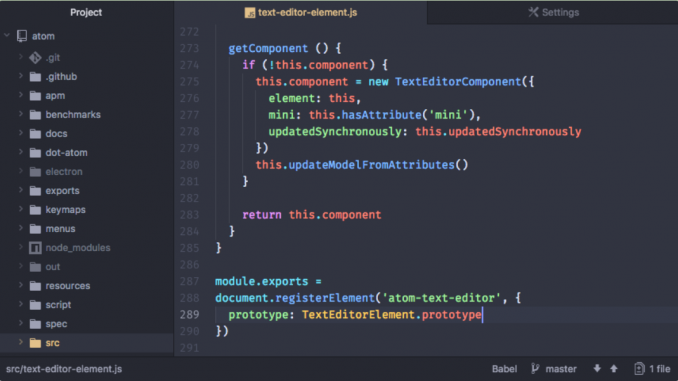
Hello everyone, welcome to my blog. Today I am going to show you how to install Atom on Fedora 27 Workstation. Atom is an extraordinary text editor which available for Windows, Mac and also Linux. Atom is not available on Fedora repository so we need to install it manually. But don’t worry it’s pretty easy though. Before we go through the installation steps, I am going to refresh a bit about Atom.
What is Atom?
Atom is a rich feature text editor that is modern, hackable and great for programming. You can customize the Atom core to match your needs. Atom is a cross-platform software that supports modern OS such as Windows, Mac, and Linux. For more information, please visit Atom’s website.
What’s new on Atom
When this article is written, Atom 1.23 is available for Linux system. I installed Atom 1.23 on my Fedora 27 Workstation and it works perfectly. This new version includes several fixes and adds some features. There is a new feature for packages to register URI handlers, the ability to register hidden commands, as well as editor performance improvements.
Install Atom on Fedora 27
Please follow these steps below to install Atom on Fedora 27 Workstation.
- Download Atom RPM package for Fedora
- Install Atom RPM Package
Step 1. Download Atom RPM Package.
Save the file to your download directory. You should have a file called something like this: atom.x86_64.rpm
Step 2. Install the package
Once you get the RPM package, you can install it using the following command
sudo dnf install ./atom.x86_64.rpm
Once completed, you can start using Atom.
Install Themes on Atom
You can easily customize Atom in many different ways. For example, to add or install new themes, go to Edit | Preferences. You can change some settings here.
This is only one of many things you can customize in Atom. Install now and be more productive with it. It is pretty easy to use and supports many programming languages. I mostly wrote my shell scripts using Atom.
Thanks for reading this how to install Atom on Fedora 27 Workstation. Please subscribe to get more tutorials like this. Go to the following page to get more Fedora Tutorials.

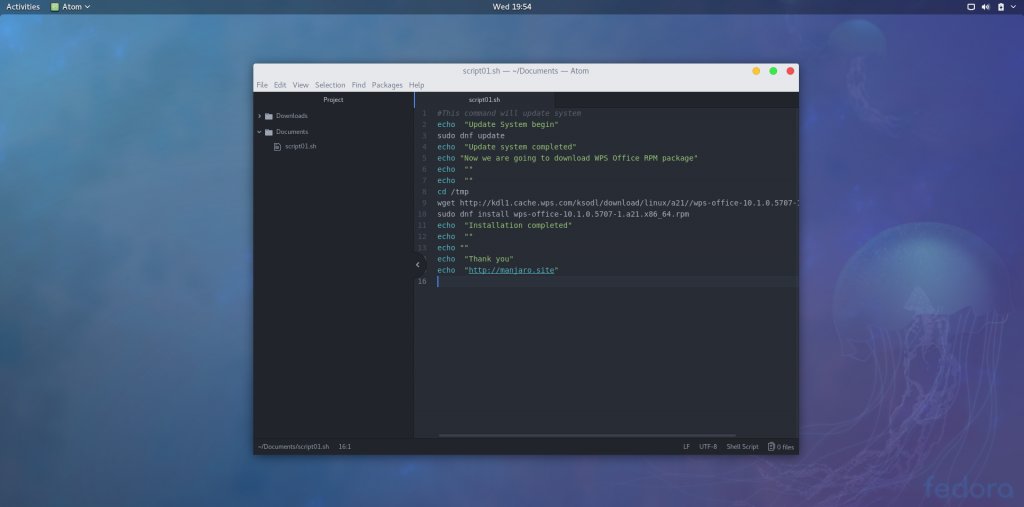


Leave a Reply