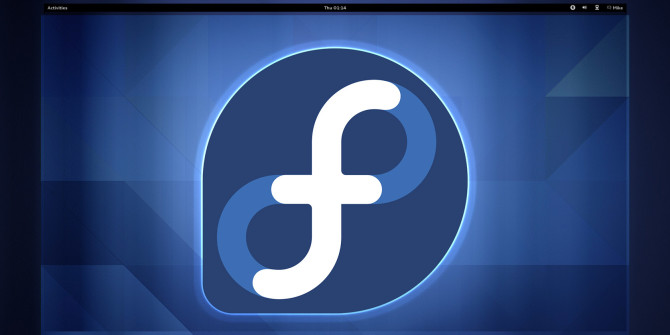
Fedora is a Linux-based OS that is typically used by developers, and is available for various environments including laptops and desktops, as well as servers and application stacks. Sponsored by Red Hat under the name Fedora Project, this open-source OS is available on Linux distribution and can be downloaded from mirrors or as torrents.
Why Fedora?
Developers often use Fedora because it comes with the latest application versions. You don’t have to mess about with repositories or deal with unstable ones. In many cases it works better with hardware peripherals like printers. But possibly the biggest validation for Fedora comes from the fact that Linus Torvalds, known as the father of Linux, uses it himself because he appreciates the work that Fedora developers do. That’s usually the only reason that anyone needs to use Fedora.
Now, let’s move on to bootable DVD creation process, which is fairly straightforward but requires quite a bit of preparation, as you will soon see.
To create a boot DVD for free on Fedora, you must choose the correct version, which is the Full DVD version. Other options are Minimal Boot Media and Live Image, which have limited software options. The Full DVD version contains the installation program and is bootable. In order to burn it to a DVD, you will need a fast Internet connection or else the process will take a long time. You will also need 3.5 GB of storage space since the file is quite large. In addition, your computer must have a file system that can handle file sizes in excess of 2 GB.
Assuming this is what you want to do and your computer meets the minimum requirements, simply follow the steps below to get your Fedora boot DVD.
Step 1: Download the ISO image for the Full DVD Version of Fedora. The latest available version is Fedora 28, which is available for workstations such as desktops and laptops. You can get it on this page.
Step 2: Once you have the Fedora Live ISO file, you can also use a CHECKSUM file to validate whether or not you have downloaded the right ISO image. If you’re downloading via BitTorrent, make sure that all files have been correctly downloaded. The error-checking is done automatically in BitTorrent.
There are also other ways to check the validity of the image file, and this is an important step because files tend to get corrupted during a download, especially if large downloads like this are interrupted during the process.
To check it on Windows, you can use free tools like BeebleBrox and Marxio, or you can do it at the command prompt by first downloading sha256sum.exe to the same directory as the ISO file, then run sha256sum for the ISO file with a command similar to this:
cd "C:\Documents and Settings\Owner\My Documents\My Downloads\Fedora"
sha256sum.exe Fedora-i386-DVD.iso (be sure to use the right location and the right ISO file name. Then match the hash for the ISO with the one in the checksum file to make sure they are exactly the same.)
To check it on Mac OS X, you can use BeebleBrox.
Step 3: Once you have validated the ISO file, you can now proceed to burning the boot DVD from the ISO image file. Depending on the operating system and what software you have available, the process for this varies. In general, you will either select the ISO file and then burn it to the DVD, or you will choose the burn option first and then select the ISO. If you don’t have the software to burn the image file to the DVD, you can use something like Infrarecorder to get the job done. On Mac OS X, you can use the Disk Utility to burn the media.
As you can see, the process itself is fairly simple. However, you’ll need to check quite a few parameters before you confirm the ISO image file version that you need to download. Once you have the right version, you will now be able to load Fedora on a desktop or laptop and enjoy all its open-source functionalities. The best validation is when you finally create the boot DVD and then use it to install Fedora on another machine. If that works, then you’ve done everything right.
As mentioned, this environment is typically for developers, but if you’re confident that you can handle making the boot DVD for Fedora, then you can try it even if you’re not a technology expert.

Leave a Reply