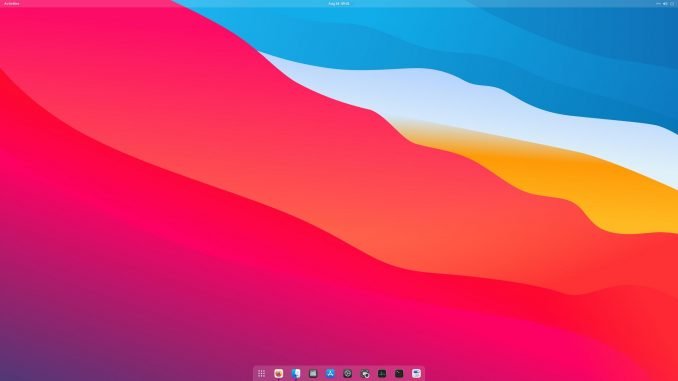
I have many different operating systems installed on my Proxmox VE. I call it my home labs where I can test various software on different Operating Systems. There are several ways to connect to those OSes remotely. Windows RDP (Remote Desktop Protocol) is great for Windows to Windows connection. But for cross platform connection, VNC is the best way to go. In this article, I will show you how I can connect to a macOS Big Sur desktop from a CentOS 8. The software I need is the Real VNC Viewer. It is free.
First, let’s download Real VNC Viewer installation file for RPM based Linux.
https://www.realvnc.com/en/connect/download/viewer/
Choose RPM x64 (for 64 bit system). Save it to your Download directory. Next, right-click the RPM file and choose Open With Software Install.
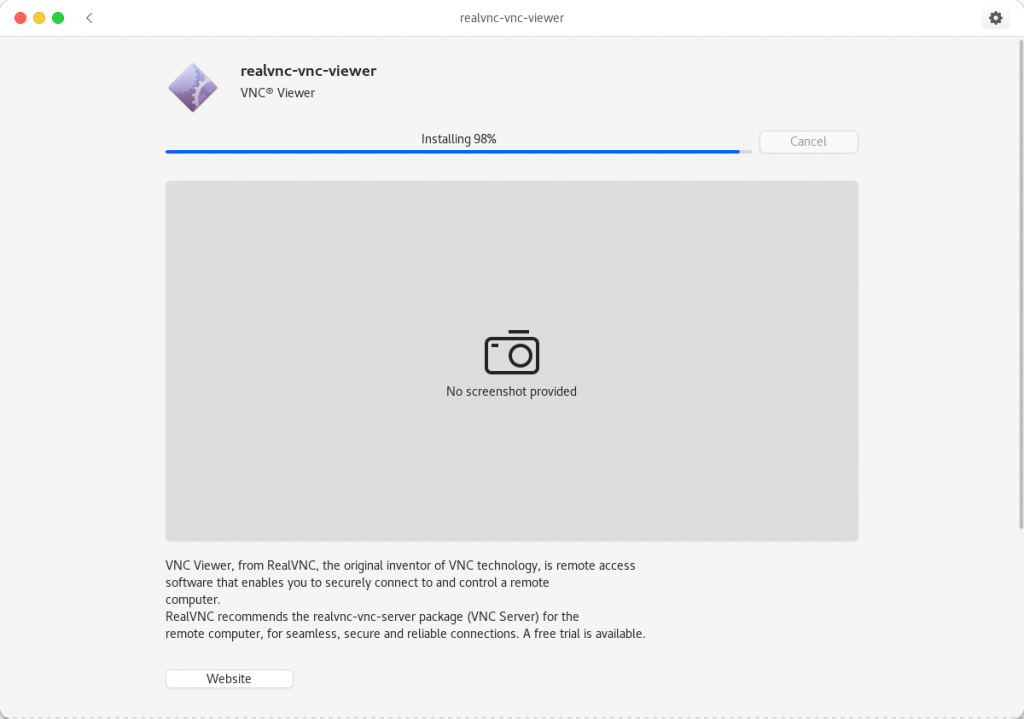
You will need to enter the root password to continue. Once the installation completes, you can start VNC Viewer from the Dash menu.
Accept the EULA
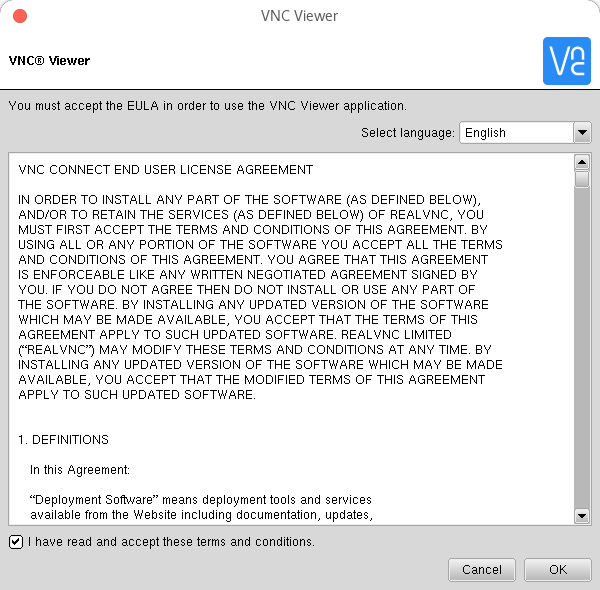
And finally, enjoy VNC Viewer
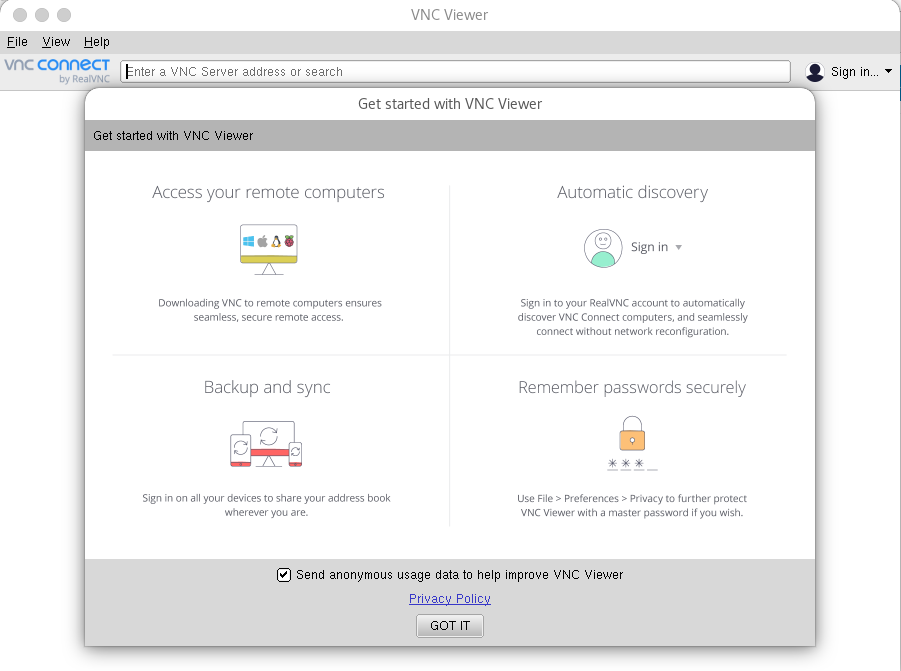
Create a new connection
To create a new connection, go to File | New Connection. Enter the remote computer IP address or hostname.
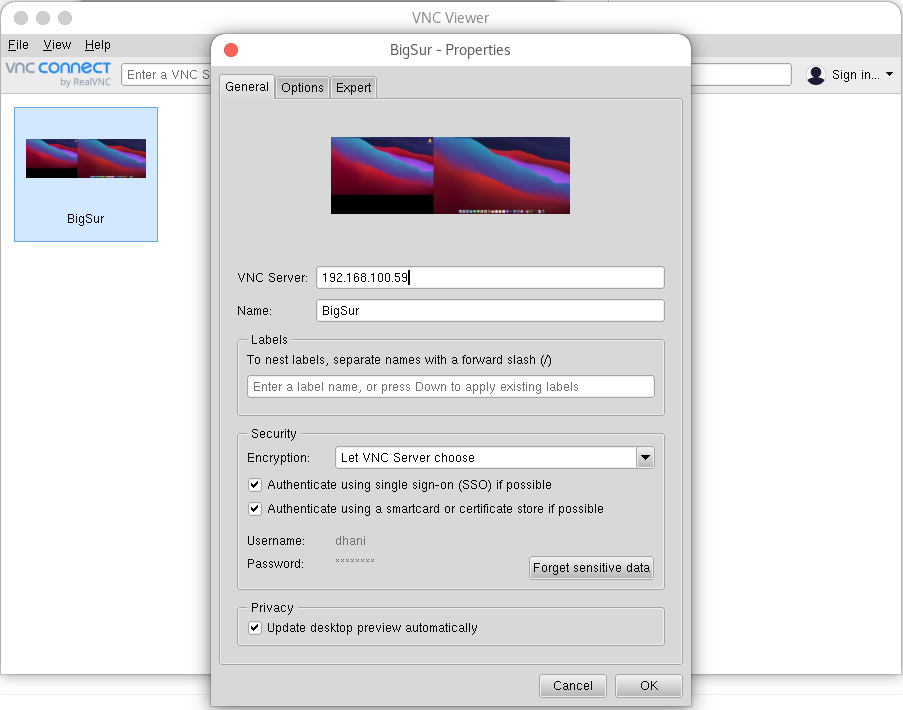
Click OK and you are good to go. Please make sure that the remote computer you are connecting has the VNC server installed. If you are connecting to a Mac, you must enable desktop sharing feature on the Mac.

Leave a Reply