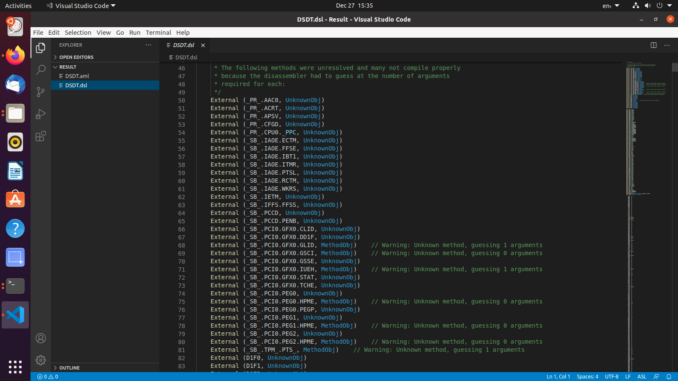
This short tutorial will show you how to install Visual Studio Code on Ubuntu 20.10. Visual Studio Code is a lightweight but powerful source code editor which runs on your desktop and is available for Windows, macOS and Linux. It comes with built-in support for JavaScript, TypeScript and Node.js and has a rich ecosystem of extensions for other languages (such as C++, C#, Java, Python, PHP, Go) and runtimes (such as .NET and Unity).
With this GUI tool, you can start build your own application using different programming languages. You can add more functionality to it by installing Extensions.
Steps to Install Visual Studio Code on Ubuntu 20.10
Step 1. Download VSCode installation file for Ubuntu
Download the VSCode installation DEB file using the link below.
Save it to your Download directory. It is about 61 MB in size.
Step 2. Install VSCode
To install, simply right-click the DEB file, and choose Open with Software Install
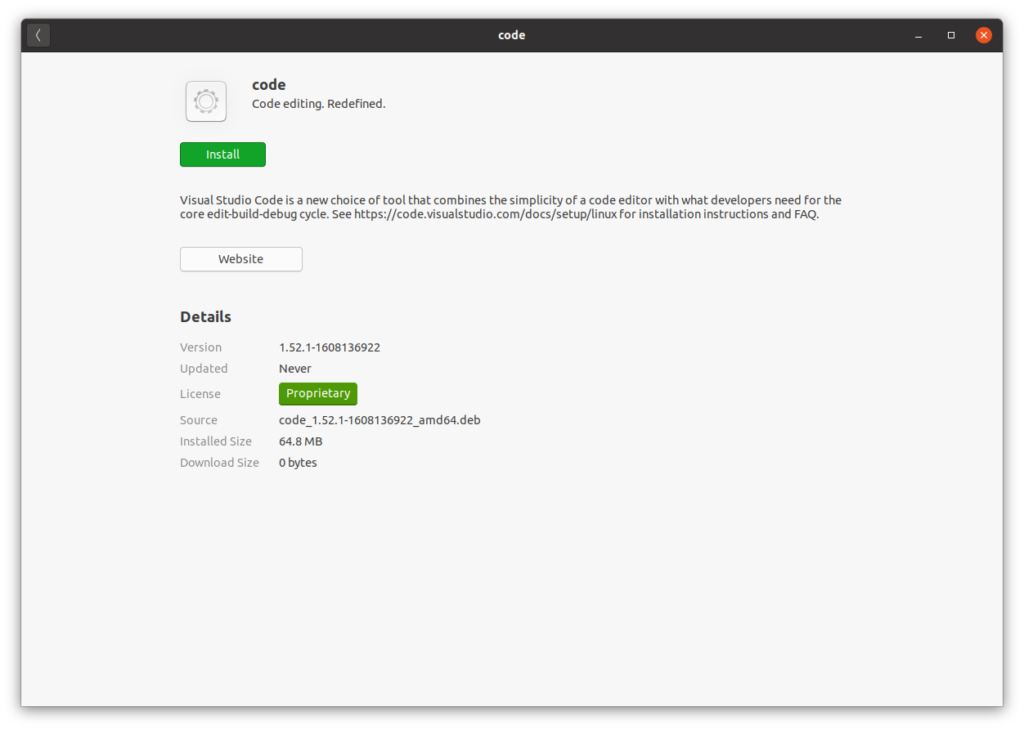
Click Install and wait until the installation is complete. Alternatively, you can use the following command to install
sudo dpkg -i code_1.52.1-1608136922_amd64.deb

Now enjoy Visual Studio Code on Ubuntu 20.10
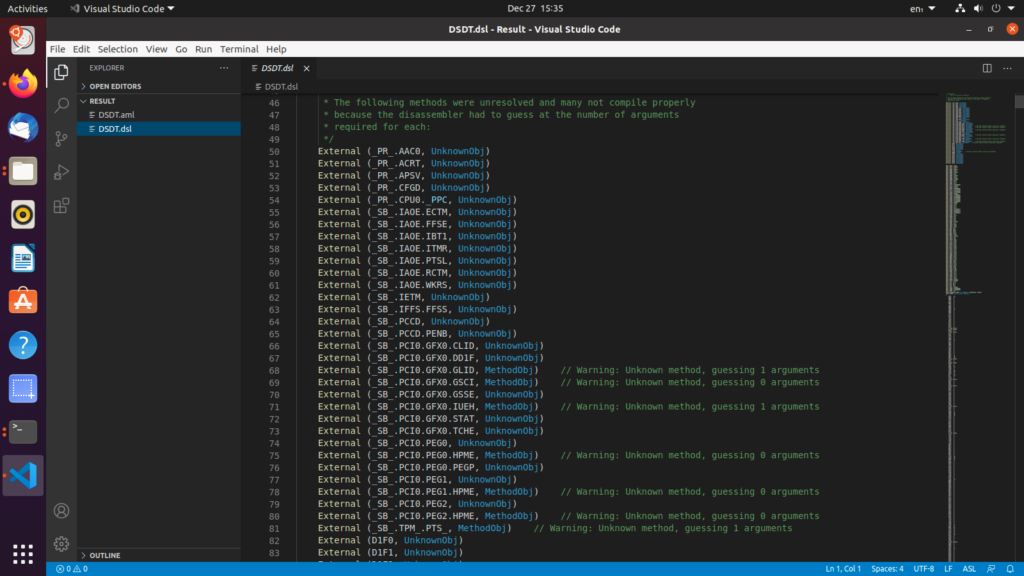

Leave a Reply