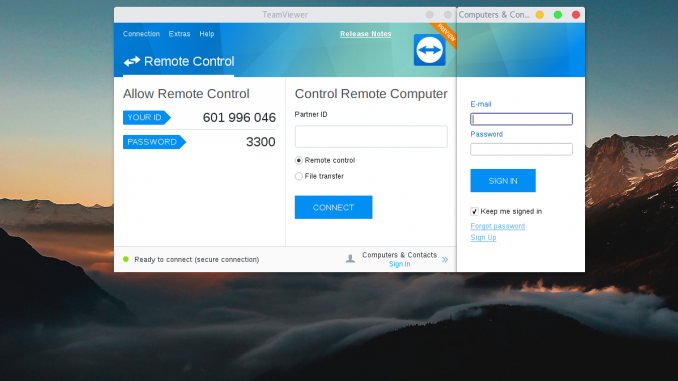
Hello everyone, welcome to OpenSUSE Tutorial. Today we are going to show you how to install Team Viewer 13.0 on OpenSUSE Leap 42.3. The new TeamViewer 13.0 has arrived with so many interesting features, bug fixes and improvements. Team Viewer is the most popular remote desktop application used by millions of users around the world. Team Viewer is free for personal use.
Team Viewer version 13.0 has better installer for most Linux distribution including OpenSUSE, Ubuntu, Fedora and all derivatives. This new version has many major upgrades and GUI improvements.
Steps to install Team Viewer 13.0 on OpenSUSE Leap 42.3
Step 1. Download Team Viewer RPM Package
Download TeamViewer 13.0 RPM package for OpenSUSE from this link. Save it to your local directory. You will have a file called: teamviewer_13.0.9865.x86_64.rpm
Step 2. Install Team Viewer
Right click the RPM file and select Open With Install/Remove Software. Follow the installation wizard on your screen.
Or, if you prefer use Terminal you can execute this command
sudo zypper install teamviewer_13.0.9865.x86_64.rpm
Error on OpenSUSE Leap 42.3
In my case, I got the following error after executing the command above:
Problem: nothing provides /usr/lib64/qt5/qml/QtGraphicalEffects/qmldir needed by teamviewer-13.0.9865-0.x86_64
Solution 1: do not install teamviewer-13.0.9865-0.x86_64
Solution 2: break teamviewer-13.0.9865-0.x86_64 by ignoring some of its dependenciesChoose from above solutions by number or cancel [1/2/c] (c):
If you see above error, cancel or abort the installation. We need to install these two packages.
sudo zypper install libqt5-qtquickcontrols libqt5-qtgraphicaleffects
Now try to reinstall Team Viewer again.

Leave a Reply