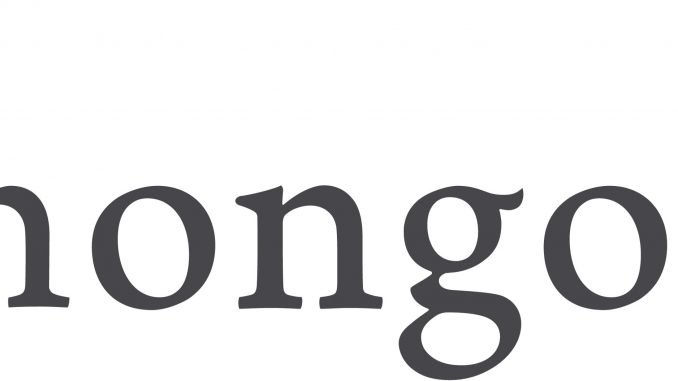
It’s all about database. I love database, no matter if its MSSQL Server, MySQL, PostgreSQL or even Oracle. But today, I want to improve my knowledge on MongoDb. It is a popular NoSQL database available out there but I don’t have much chance to try it on my own system. I hope this MongoDb supports spatial dataset so I can store my GIS layers, shapefile into the MongoDb. So in this article, I will show you how I install MongoDb on CentOS 8.
Steps to Install MongoDb on CentOS 8
Step 1. Create MongoDb Repo file
First, we need to create a repo file. With this file, we can then install MongoDb via Yum command.
su nano /etc/yum.repos.d/mongodb-org-4.2.repo
And then paste these lines
[mongodb-org-4.2] name=MongoDB Repository baseurl=https://repo.mongodb.org/yum/redhat/$releasever/mongodb-org/4.2/x86_64/ gpgcheck=1 enabled=1 gpgkey=https://www.mongodb.org/static/pgp/server-4.2.asc
Step 2. Install MongoDb
Once we set up the repository, we can now install MongoDb on CentOS 8 with this command
yum install mongodb-org
Output

Wait until the installation process completes. For more information, please visit the official MongoDb documentation below.
https://docs.mongodb.com/manual/tutorial/install-mongodb-on-red-hat/
Step 3. Start MongoDb Service
Now, let’s start the MongoDb service and enable it upon system boot with this command
systemctl start mongod.service
systemctl enable mongod.service
Now check the service status
systemctl status mongod.service
You should see something like this
[root@centos yum.repos.d]# systemctl status mongod
● mongod.service - MongoDB Database Server
Loaded: loaded (/usr/lib/systemd/system/mongod.service; enabled; vendor preset: disabled)
Active: active (running) since Fri 2020-01-24 09:25:14 EST; 13s ago
Docs: https://docs.mongodb.org/manual
Main PID: 19388 (mongod)
Memory: 72.3M
CGroup: /system.slice/mongod.service
└─19388 /usr/bin/mongod -f /etc/mongod.conf
Jan 24 09:25:13 centos.griyaku.lan systemd[1]: Starting MongoDB Database Server…
Jan 24 09:25:13 centos.griyaku.lan mongod[19363]: about to fork child process, waiting until server is ready for connections.
Jan 24 09:25:13 centos.griyaku.lan mongod[19363]: forked process: 19388
Jan 24 09:25:14 centos.griyaku.lan mongod[19363]: child process started successfully, parent exiting
Jan 24 09:25:14 centos.griyaku.lan systemd[1]: Started MongoDB Database Server.
At this point, we have successfully install MongoDb on CentOS 8. You may need to set the firewalld from enforcing to permissive. You can read how to do this here.
How to Connect to MongoDb Server
So now I have a fully functioning MongoDb server. But how can I connect to it and do some basic query or standard database listing? To connect to the MongoDb server, simply type “mongo” in Terminal.
mongo
Output:

To exit from the MongoDb console, type “exit;”. See the following video showing how to connect and exit from MongoDb console.
Thanks for reading this article.

Leave a Reply