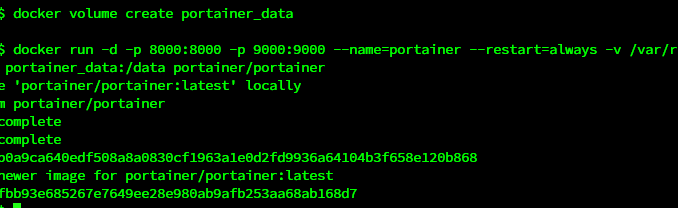
I have been using Docker for some time. But mostly, I use the Docker installed on Ubuntu. Now I am going to install Docker on CentOS 8. It is very easy to get Docker up and running on CentOS. I run CentOS on my Proxmox server and connect from a Windows 10 machine.
In this article you will learn the following:
- Install Docker on CentOS 8
- Create a new container
- Install Portainer – web GUI management for Docker
Install Docker on CentOS 8
Step 1. Add the repository
Docker is not available in CentOS 8 repository. So, we need to add the external repository. Open Terminal or connect to CentOS via SSH. And then paste the following line.
dnf config-manager --add-repo=https://download.docker.com/linux/centos/docker-ce.repo
Next, check or confirm with this command
dnf repolist -v
It will produce something like this
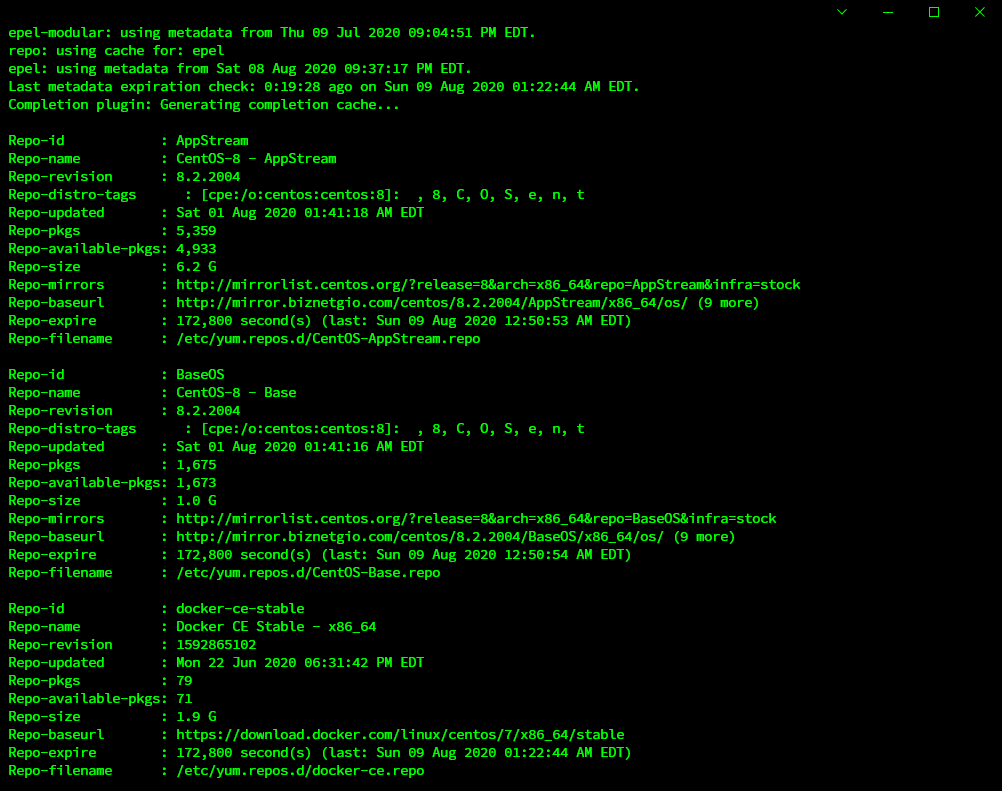
Step 2. Install Docker
Now we are ready to install Docker. Use this command to install Docker community edition.
dnf install --nobest docker-ce
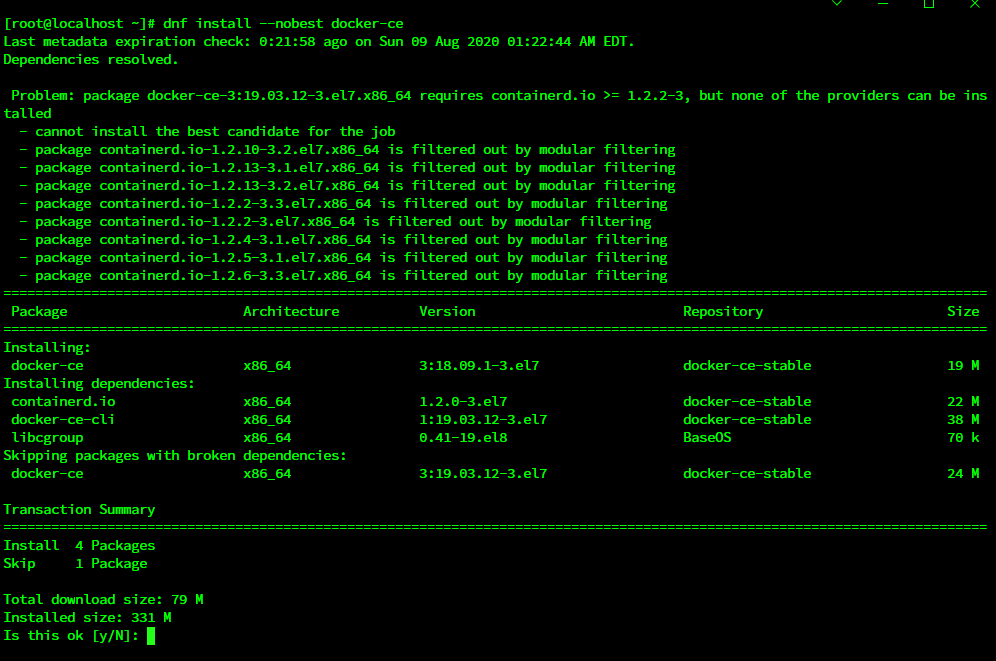
When the installation finishes, we need to start and enable Docker service.
systemctl enable docker
systemctl start docker --now
Let’s check the Docker service status
systemctl status docker
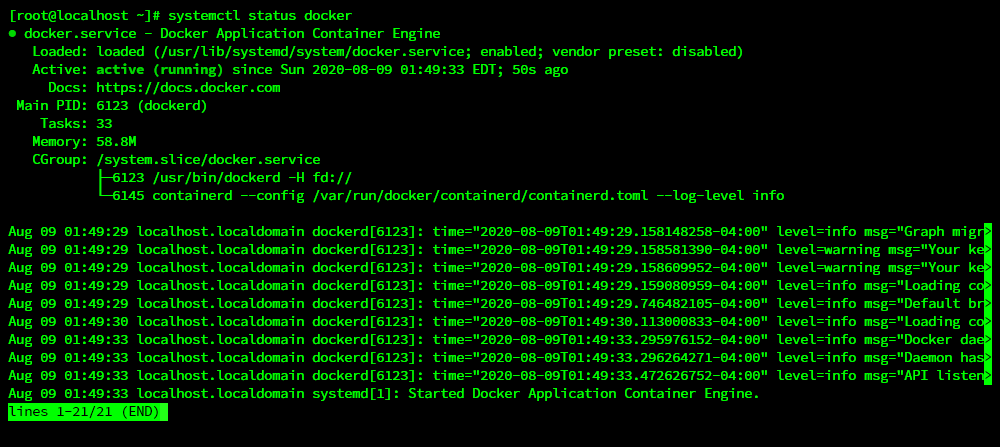
At this point, we have successfully installed Docker on CentOS 8. Next, we will try to run a new container.
Step 3. Add User to Docker Group
By default, only root and sudo user that can run and manage Docker. If you want to add the normal user to Docker group, do the following
sudo usermod -aG docker $USER
Disable firewalld
In order to allow Docker containers to communicate with the network, we need to disable firewalld on CentOS.
systemctl disable firewalld
Now reboot CentOS for the change to take effect.
Create a New Container
Now we are going to try Docker. We will try to pull an image from the Docker repository.
docker pull hello-world
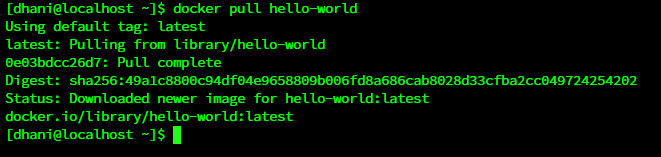
Now let’s run hello-world
docker run hello-world
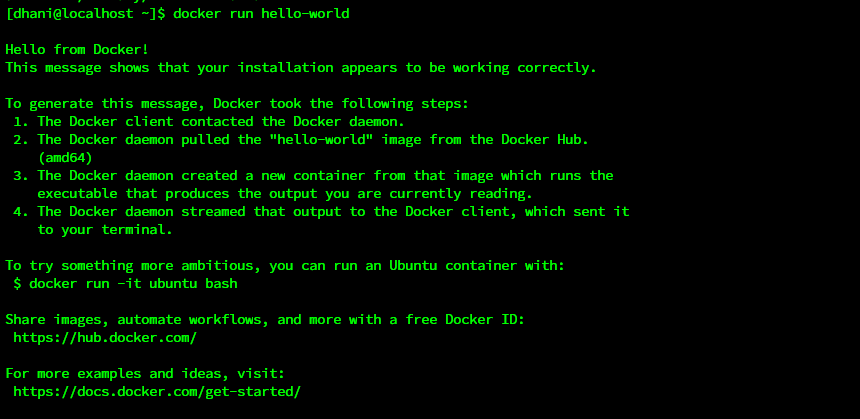
Install Portainer on CentOS 8
Portainer is a graphical Docker management. We can easily run the various applications, pull images, and manage Docker installation via a web browser. You can install Portainer with this simple command
docker volume create portainer_data
docker run -d -p 8000:8000 -p 9000:9000 --name=portainer --restart=always -v /var/run/docker.sock:/var/run/docker.sock -v portainer_data:/data portainer/portainer
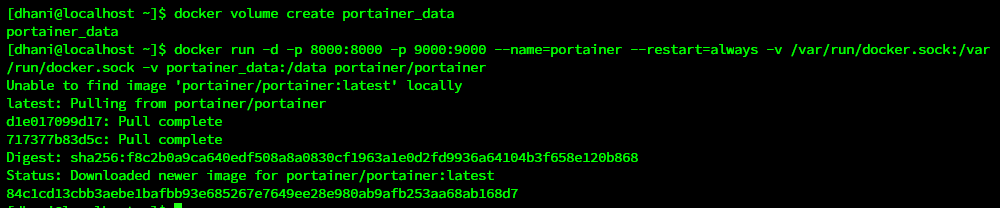
Now open the web browser and type the CentOS IP address with the following format
http://centos-ip-address:9000
For example:
http://192.168.100.56:9000
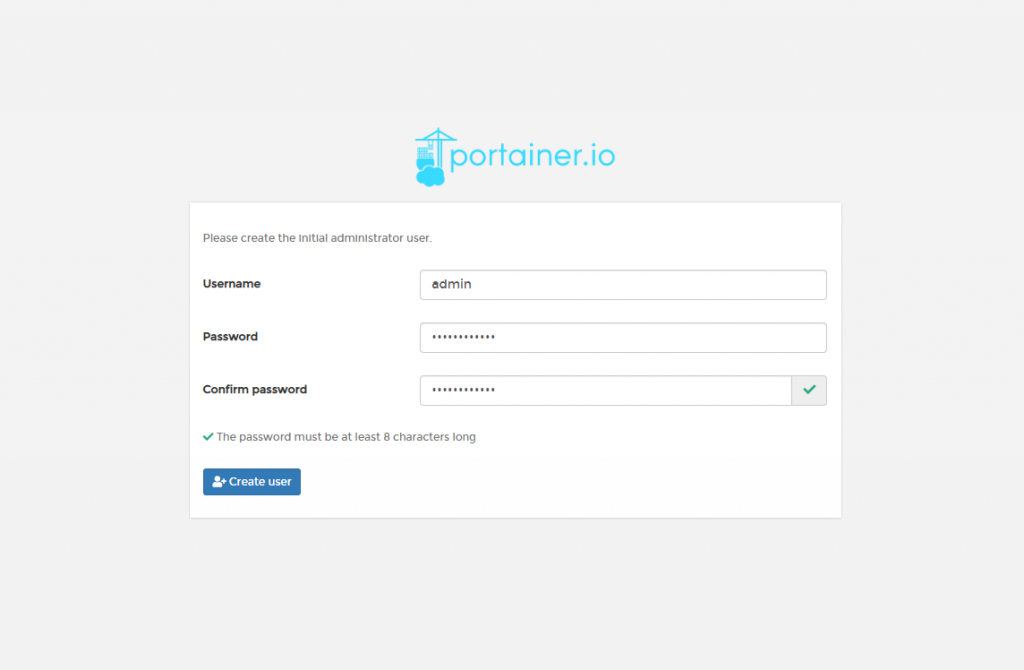
Next, click Local since we are going to manage Docker installed in the localhost (CentOS 8).
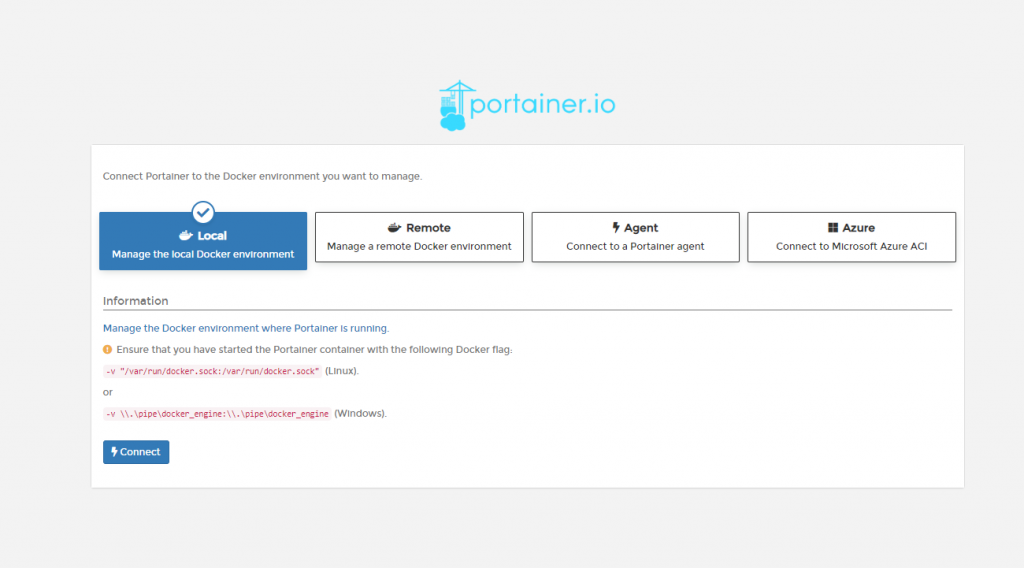
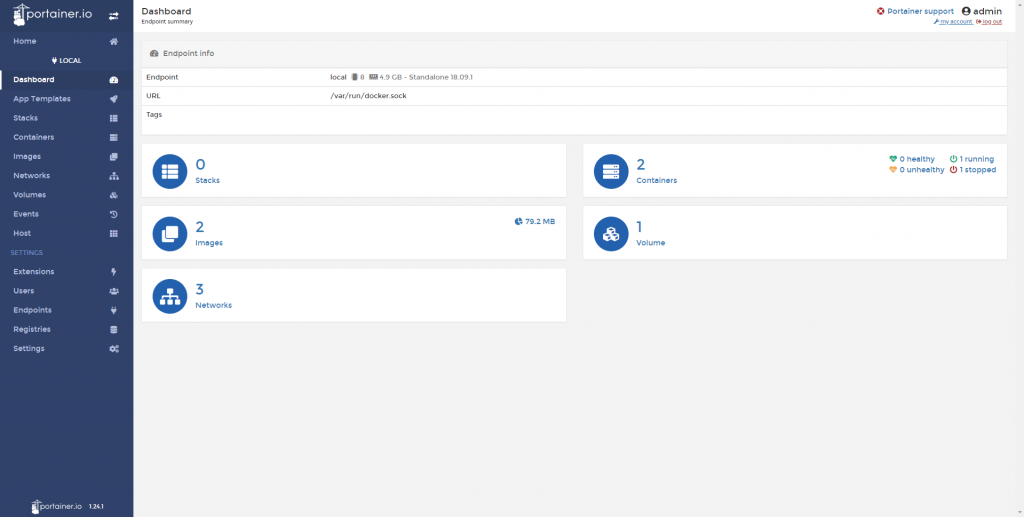
Done. Thanks for reading the article.

Leave a Reply