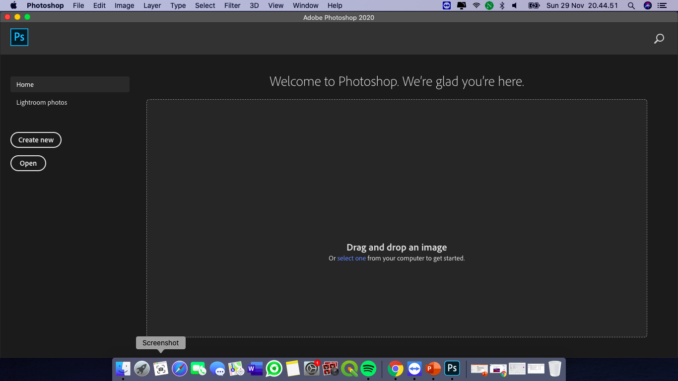
Hello Hackintosh lovers, welcome to another Hackintosh tutorial. In this article, I will show you how to install Adobe Photoshop 2020 on macOS Big Sur. I am running the latest macOS Big Sur on my AMD FX computer which is running very well. If you are interested to install macOS Big Sur on your AMD FX computer, please visit my tutorial below.
Actually, I want to install Adobe Photoshop 2021 on my AMD Hackintosh but I cannot run it. It always throws errors and it is totally unusable. I hope there will be fix available near the future. Then, I decided to use the Photoshop version 2020 which runs very well on macOS Catalina AMD Hackintosh.
First of all, simply right-click the Adobe Photoshop 2020 installer file (.dmg) and load it. In my case, I got the following error.
“The installation cannot continue as the installer file may be damaged. Downlaod the installer file again“
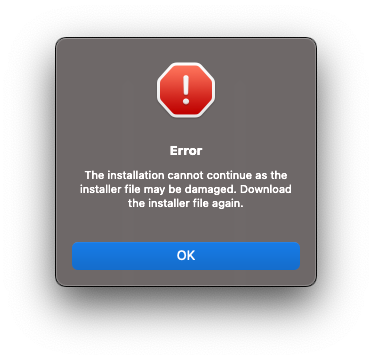
But I am pretty sure that my installer is fine. To fix this, simply right-click the Install file and choose Show Package Contents
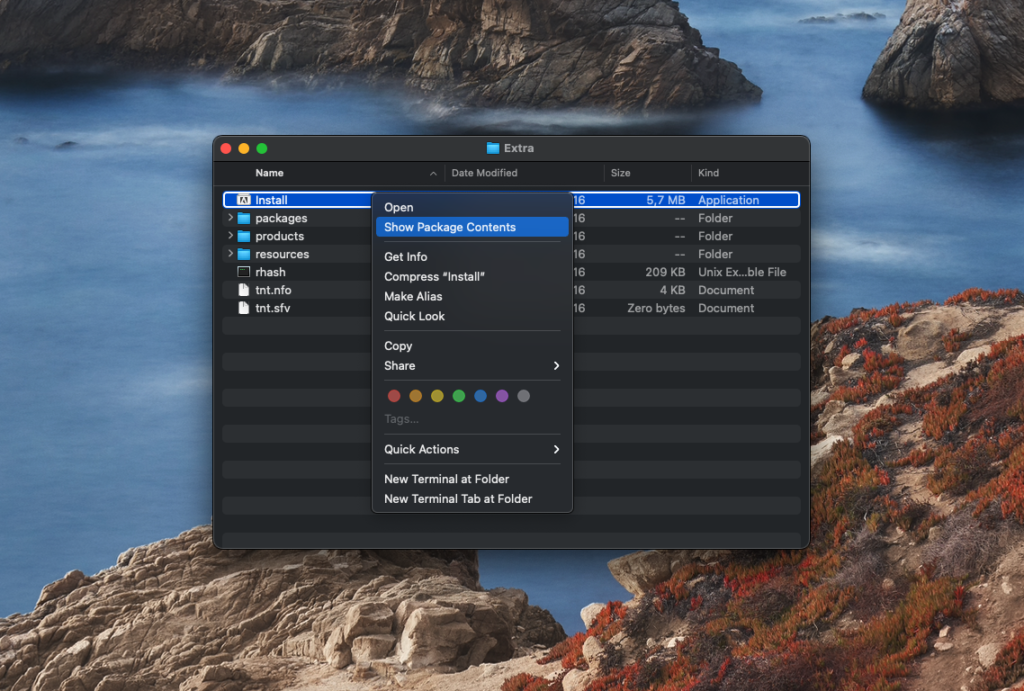
Next, Open the Install file located under Contents>>MacOS
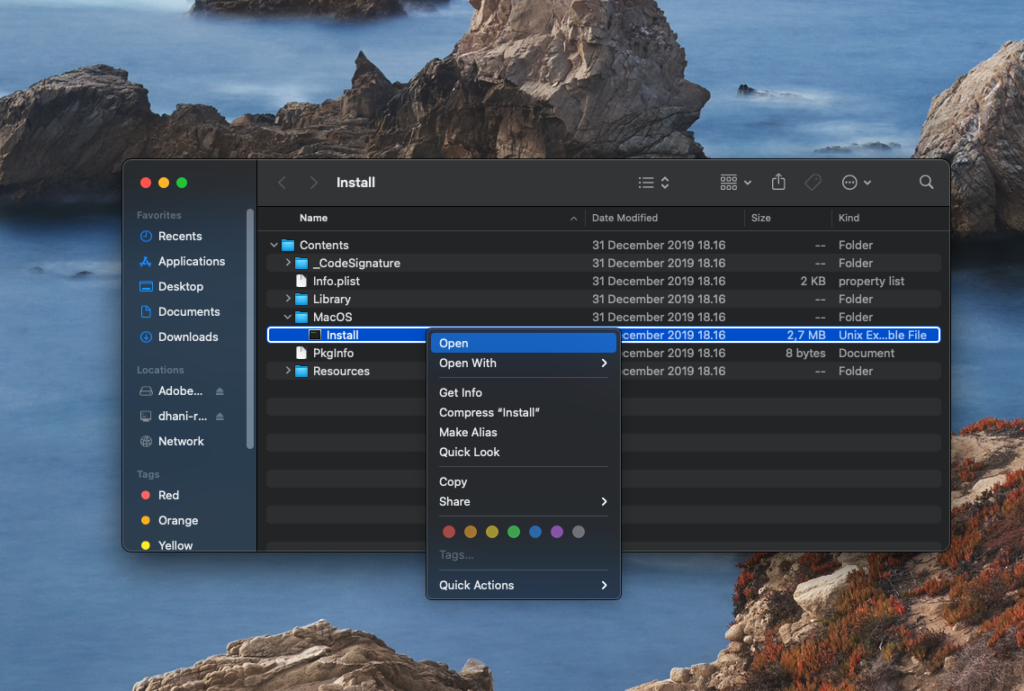
The installer should now begin. Wait until the installation completes.
How to fix Adobe Photoshop 2020 on macOS Big Sur
Mostly, after installing Photoshop 2020 on an AMD Hackintosh you will end up with the following error and it prevents Adobe Photoshop to run.
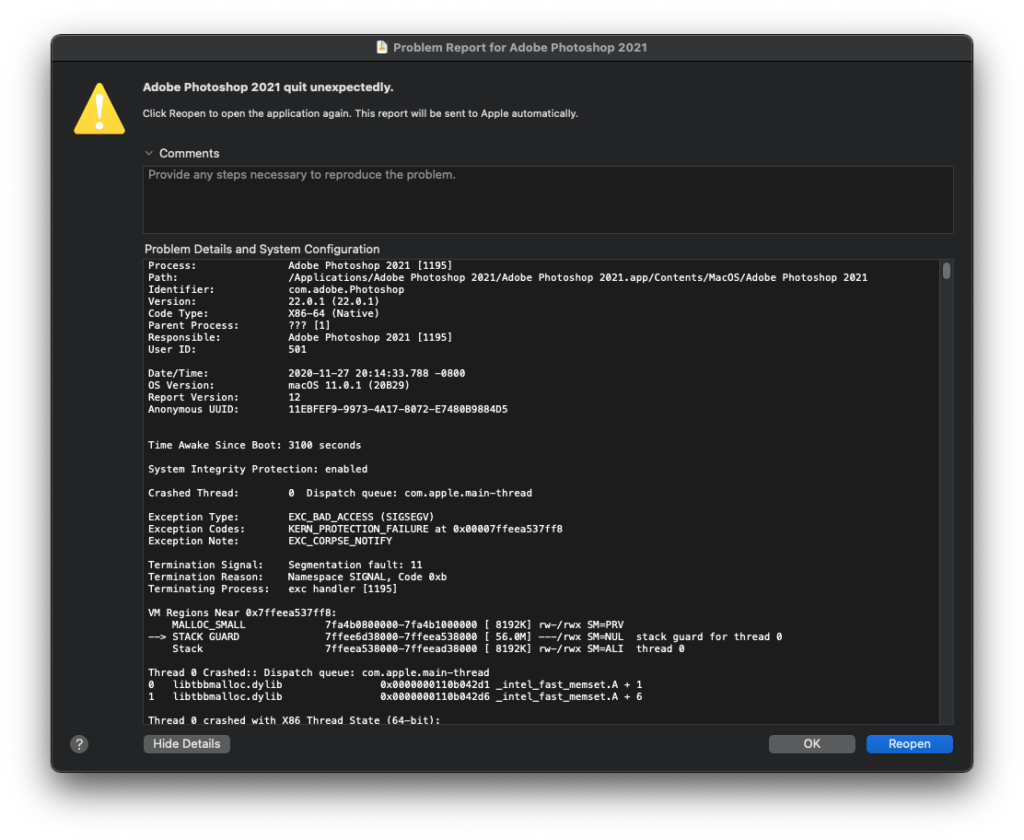
For Intel Hackintosh users, you won’t have this problem. There is an easy fix for this problem.
Open Terminal and then copy this command
for file in MMXCore FastCore TextModel libiomp5.dylib; do
find /Applications/Adobe* -type f -name $file | while read -r FILE; do
sudo -v
echo "found $FILE"
[[ ! -f ${FILE}.back ]] && sudo cp -f $FILE ${FILE}.back || sudo cp -f ${FILE}.back $FILE
echo $FILE | grep libiomp5 >/dev/null
if [[ $? == 0 ]]; then
dir=$(dirname "$FILE")
[[ ! -f ${HOME}/libiomp5.dylib ]] && cd $HOME && curl -sO https://excellmedia.dl.sourceforge.net/project/badgui2/libs/mac64/libiomp5.dylib
echo -n "replacing " && sudo cp -vf ${HOME}/libiomp5.dylib $dir && echo
rm -f ${HOME}/libiomp5.dylib
continue
fi
echo $FILE | grep TextModel >/dev/null
[[ $? == 0 ]] && echo "emptying $FILE" && sudo echo -n >$FILE && continue
echo "patching $FILE \n"
sudo perl -i -pe 's|\x90\x90\x90\x90\x56\xE8\x6A\x00|\x90\x90\x90\x90\x56\xE8\x3A\x00|sg' $FILE
sudo perl -i -pe 's|\x90\x90\x90\x90\x56\xE8\x4A\x00|\x90\x90\x90\x90\x56\xE8\x1A\x00|sg' $FILE
done
doneYou will be asked to enter your root password. And once the command above finishes, continue with the following command
[ ! -d $HOME/Library/LaunchAgents ] && mkdir $HOME/Library/LaunchAgents
AGENT=$HOME/Library/LaunchAgents/environment.plist
sysctl -n machdep.cpu.brand_string | grep FX >/dev/null 2>&1
x=$(echo $(($? != 0 ? 5 : 4)))
cat >$AGENT <<EOF
<?xml version="1.0" encoding="UTF-8"?>
<!DOCTYPE plist PUBLIC "-//Apple//DTD PLIST 1.0//EN" "http://www.apple.com/DTDs/PropertyList-1.0.dtd">
<plist version="1.0">
<dict>
<key>Label</key>
<string>mkl-debug</string>
<key>ProgramArguments</key>
<array>
<string>sh</string>
<string>-c</string>
<string>launchctl setenv MKL_DEBUG_CPU_TYPE $x;</string>
</array>
<key>RunAtLoad</key>
<true/>
</dict>
</plist>
EOF
launchctl load ${AGENT} >/dev/null 2>&1
launchctl start ${AGENT} >/dev/null 2>&1Now reboot macOS Big Sur. Upon reboot, you should be able to open and use Photoshop. But if you try to open the RAW images, Photoshop may still crashes. You may get the following error when trying to open RAW images
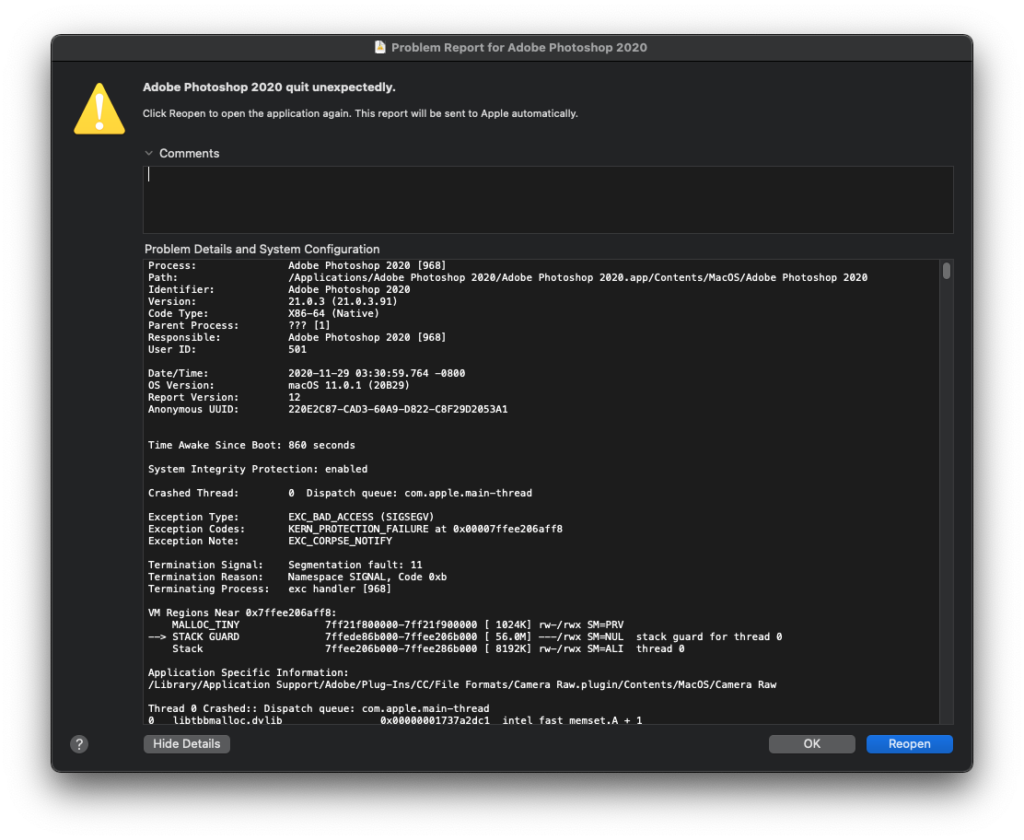
To fix this error, execute this command
sudo rm -rf /Library/Application\ Support/Adobe/Plug-Ins/CC/File Formats/Camera\ Raw.plugin
In this case, I would recommend you to install Adobe Camera Raw software. You can download it from the link below. Select the Adobe Camera Raw version 12 or older. I tried to use the ACR version 13 it didn’t work.
https://helpx.adobe.com/camera-raw/kb/camera-raw-plug-in-installer.html
After install Adobe Camera Raw, execute this command
sudo perl -i -pe 's|\x90\x90\x90\x90\x56\xE8\x3A\x00|\x90\x90\x90\x90\x56\xE8\x1A\x00|sg' /Library/Application\ Support/Adobe/Plug-Ins/CC/File\ Formats/Camera\ Raw.plugin/Contents/MacOS/Camera\ Raw
Done. Now you should be able to run Adobe Photoshop 2020 on macOS Big Sur AMD Hackintosh.
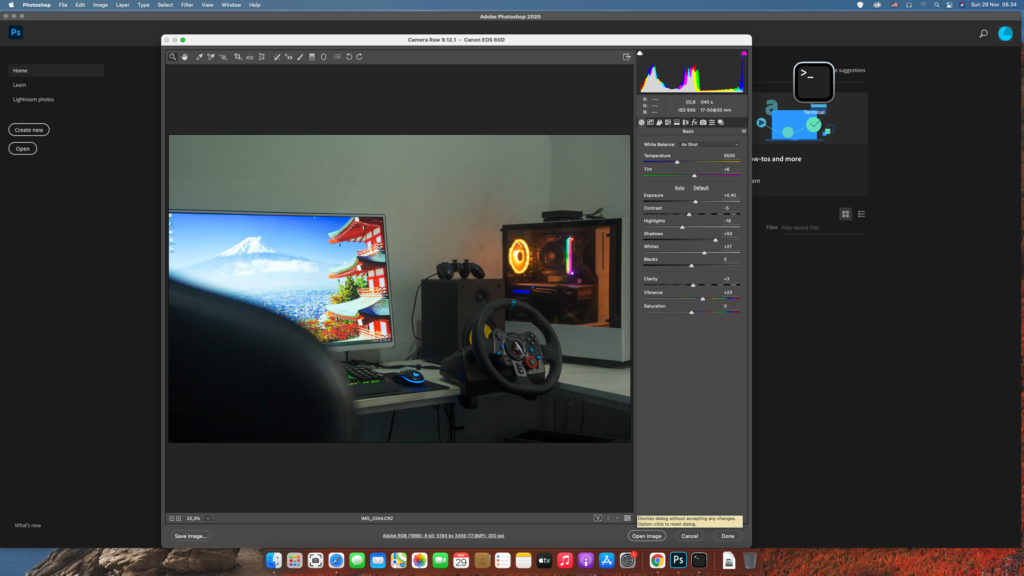

Leave a Reply