
The most recent version of Proxmox 7.1 is now available when this article is written. There are many improvements that have been added to this release. In this article, we will learn how to enable PCI Passthrough on Proxmox 7.1. PCI Passthrough is a cool feature that will improve the performance of the Proxmox virtual machines. This feature will enable the VM or guest machine to have direct access to various devices connected to the host such as CPU and GPU’s.
Before we can use all those great features, we need to enable the PCI Passthrough on Proxmox 7.1. Make sure your hardware meets the requirements. For the processor, the modern AMD FX series and newer already support this feature. If you are using Intel, I would recommend using the Intel Haswell or newer. Also, it is better to make sure that the motherboard supports UEFI. There are some issues with the legacy BIOS, so better avoid them.
Enable PCI-e Passthrough on AMD Processor
Connect to the Proxmox server and then let’s have some fun. We need to enable the IOMMU.
nano /etc/default/grub
Find the following line:
GRUB_CMDLINE_LINUX_DEFAULT
Change the line into this
GRUB_CMDLINE_LINUX_DEFAULT="quiet amd_iommu=on"
Close and save. Then, update-grub.
update-grub
Reboot the Proxmox server. After reboot, confirm with this command to see if the IOMMU is enabled.
dmesg | grep -e DMAR -e IOMMU
You should see the following output
DMAR: IOMMU enabled
Now add the following modules to the /etc/modules
vfio
vfio_iommu_type1
vfio_pci
vfio_virqfd
If you are using an additional graphics card, you will need to blacklist the device so it will not be used by the Proxmox because we will use the graphics card for the Proxmox virtual machine.
echo "blacklist radeon" >> /etc/modprobe.d/blacklist.conf echo "blacklist nouveau" >> /etc/modprobe.d/blacklist.conf echo "blacklist nvidia" >> /etc/modprobe.d/blacklist.conf
And then add the following line
Close and save the file. Now execute this command
update-initramfs -u
reboot
Done. At this point, we have successfully enabled the PCI-e passthrough on AMD system.
Enable PCI-e Passthrough on Intel Processor
Similar to AMD, in order to enable the PCI-e Passthrough on Intel processor, edit the grub file.
nano /etc/default/grub
And then, find the following line
GRUB_CMDLINE_LINUX_DEFAULT
Change it to
GRUB_CMDLINE_LINUX_DEFAULT="quiet intel_iommu=on"
Now update grub
update-grub
Reboot and check if the IOMMU is enabled
dmesg | grep -e DMAR -e IOMMU
You should see the following line output
DMAR: IOMMU enabled
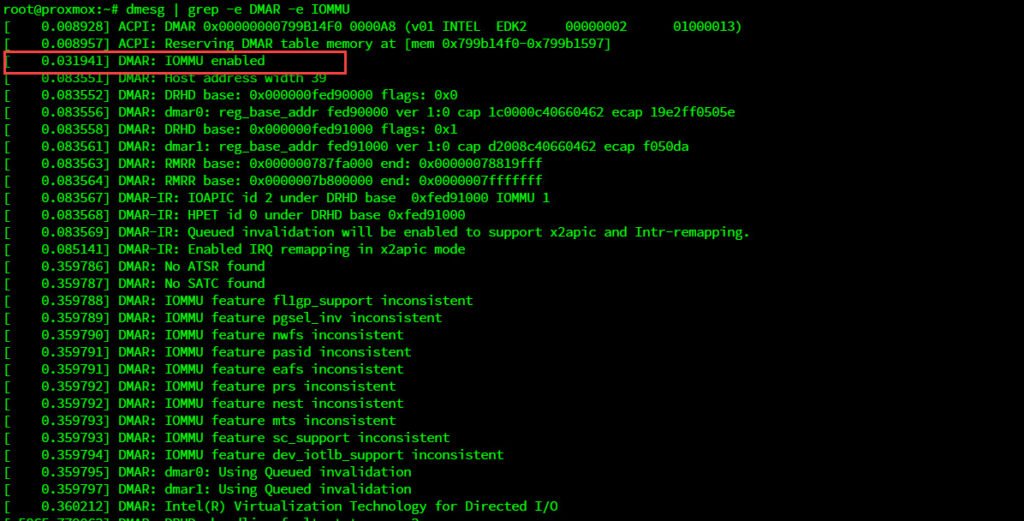
Now edit the vfio.conf file
nano /etc/modules
Add the following lines
vfio
vfio_iommu_type1
vfio_pci
vfio_virqfd
And then execute these commands
echo "blacklist radeon" >> /etc/modprobe.d/blacklist.conf
echo "blacklist nouveau" >> /etc/modprobe.d/blacklist.conf
echo "blacklist nvidia" >> /etc/modprobe.d/blacklist.conf
Finally, update initramfs and reboot
update-initramfs -u
reboot
Done. At this point, we have successfully enabled the PCI-e passthrough on Proxmox. Stay tuned to this blog to get more information about how to use GPU passthrough on Proxmox.

Leave a Reply