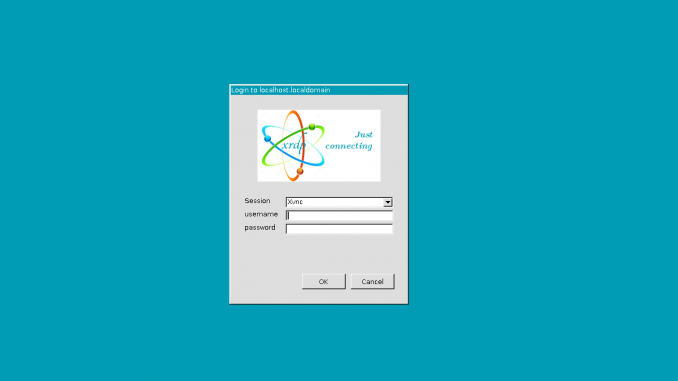
I am managing various operating systems installed on my Proxmox VE. It is great to test and try multiple operating systems. Since my server is located in another room, I need to configure remote access to the OS. Most of the time, I use SSH to connect and manage the server. But recently, I need desktop access to one of my CentOS 8 virtual machine.
By default, CentOS 8 does not allow remote desktop connection from Windows 10. But with a little trick, we can enable the remote desktop on CentOS 8 and we can connect to it using Windows RDP. In the following tutorial, I will show you how to connect CentOS 8 from Windows 10 using RDP (Remote Desktop Protocol).
Step 1. Install/Enable EPEL repository on CentOS 8
Open Terminal or connect to the CentOS 8 using SSH. And then execute this command to install EPEL repository.
dnf install epel-release
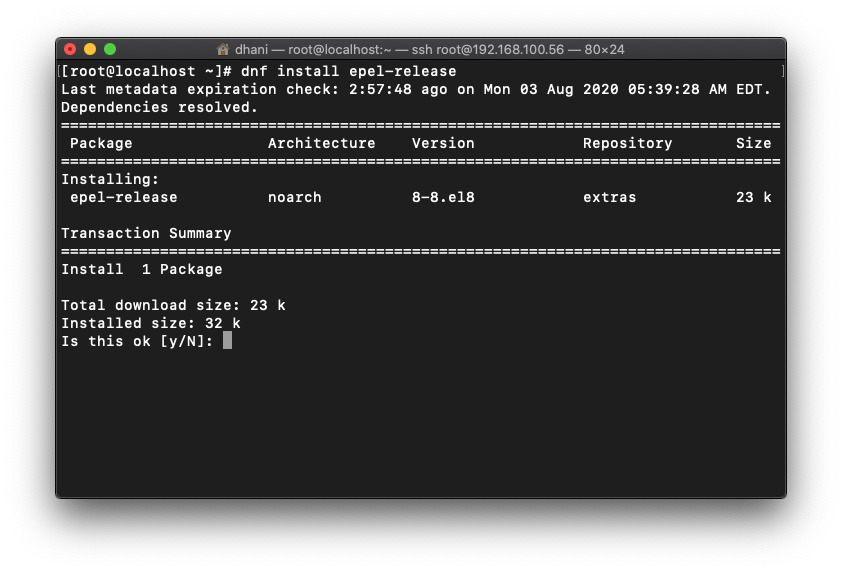
Step 2. Install xrdp and vnc server
Now we are about to install the xrdp and vnc server on CentOS 8.
dnf install xrdp tigervnc-server
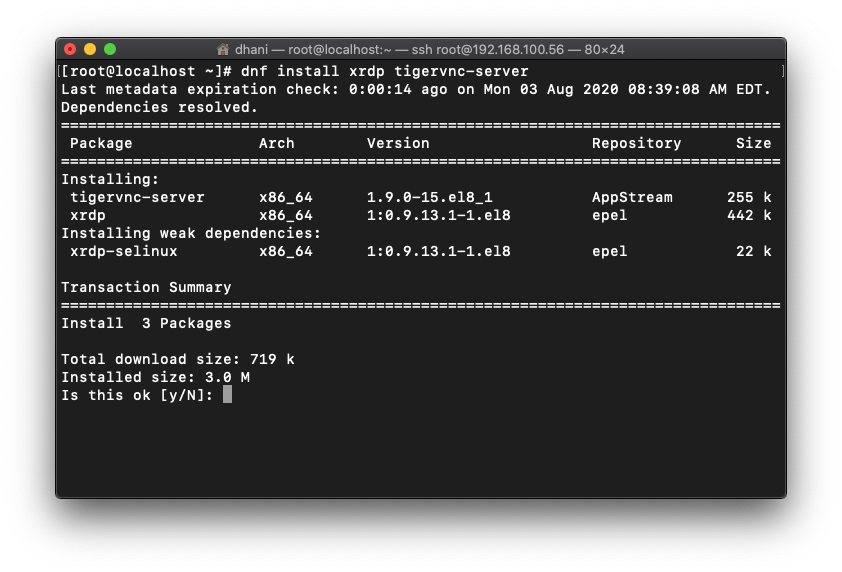
Step 3. Configure the firewall
If the firewall is enabled, we need to configure it so we can connect to CentOS 8 through the firewall.
firewall-cmd --add-port=3389/tcp --permanent firewall-cmd --reload
Step 4. Start Xrdp
Now we need to start and enable Xrdp service.
systemctl start xrdp --now
systemctl enable xrdp
Check the status
systemctl status xrdp
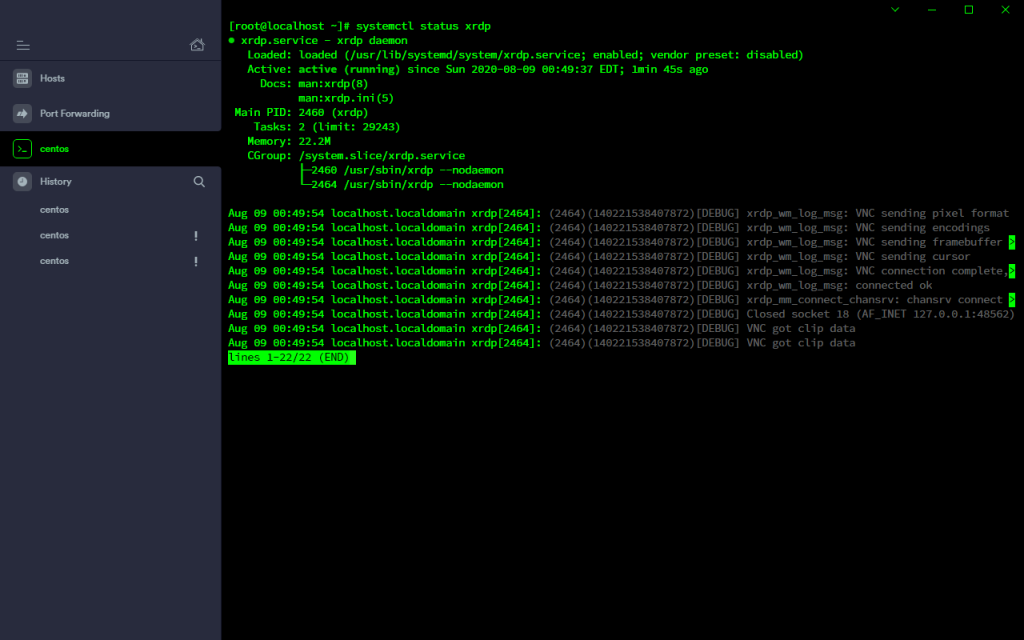
Step 5. Connect to CentOS Desktop from Windows 10
Open Windows Remote Desktop Connection and then type the IP address of the CentOS 8.
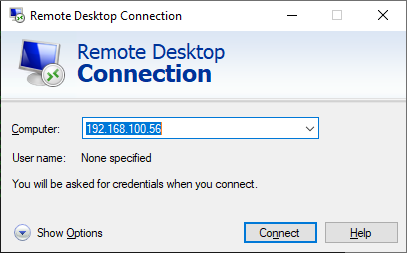
If all goes well, you will see the following login screen. Log in using your CentOS user account.
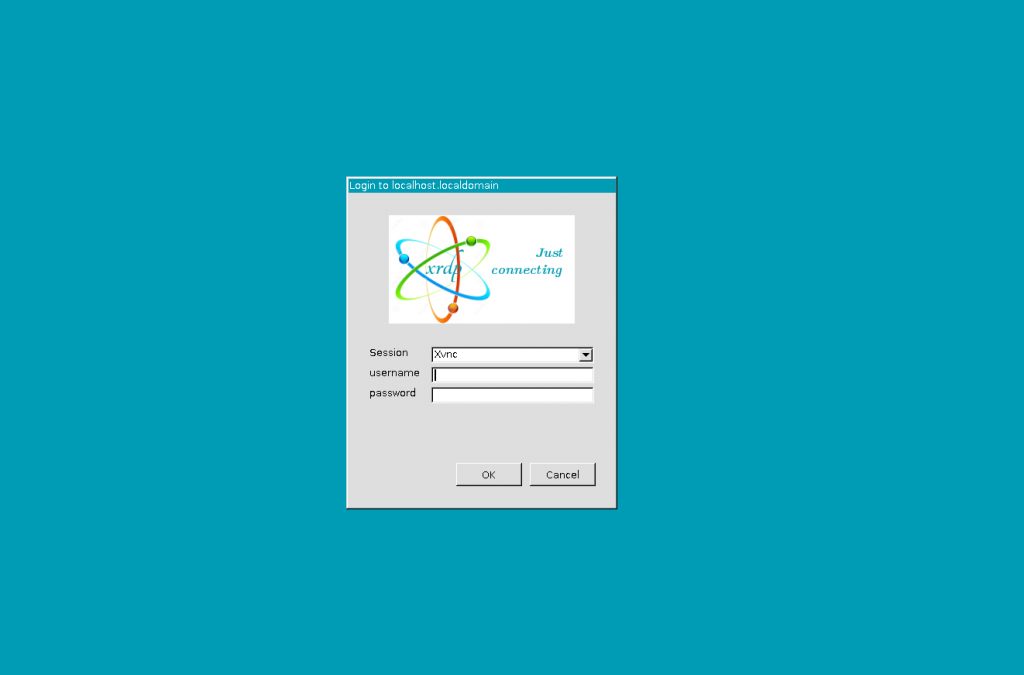
Now you should see the CentOS 8 Desktop
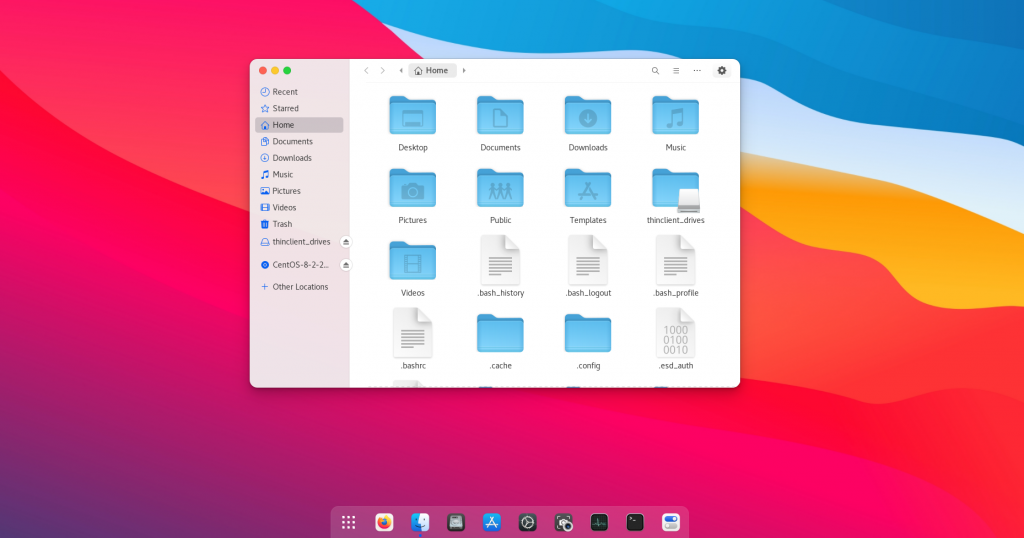

Leave a Reply