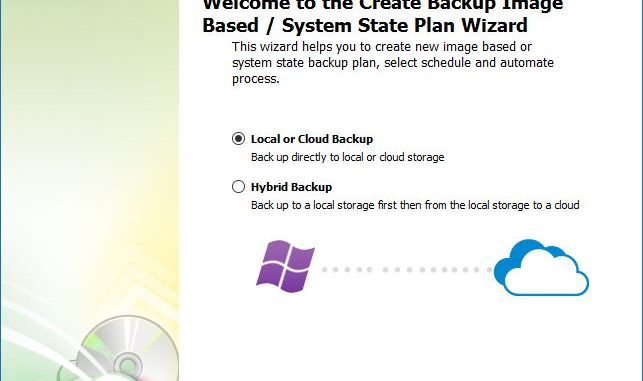
Cloudberry Backup offers a seamless way to backup your system to cloud storage such as Amazon S3. It’s the best cloud backup for Windows. This software will attempt to create disk or partition level backup including any documents and software installed. This tutorial is going to show you how to backup Windows image using Cloudberry backup to Amazon S3. You may want to download and install Cloudberry Backup software and activate the full version trial mode to get this feature. For more information, please visit Cloudberry Labs.
How to Backup Windows Image using Cloudberry Backup
In order to use this system image backup feature, you have to enable or activate the Cloudberry Server Edition. The free edition does not have this feature.
Click Image Based to open the Image backup wizard. On the first step, select whether you want to backup to Local, cloud or hybrid. The hybrid backup will save the backup locally and then copy the backup to the cloud server.
Click Next to select the cloud service you want to use. Click Add New Account to add new cloud service to Cloudberry. I have created a simple tutorial to connect Amazon S3 account to Cloudberry Backup.
Select your Amazon S3 account and click Next. Give the backup plan a new name.
Click Next and select partition you want to backup.
Click Next to specify some advanced options.
Next, set compression and encryption
Set retention policy
Set Schedule
Set full backup options
Backup summary
Finally, the backup job is ready. You can start the backup process if you want.
Thank you.



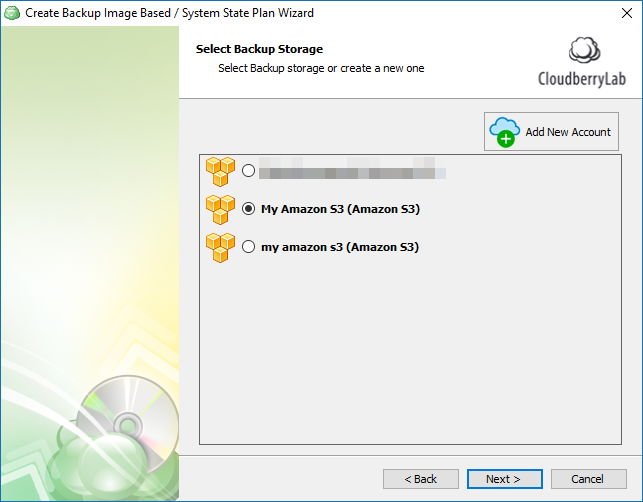








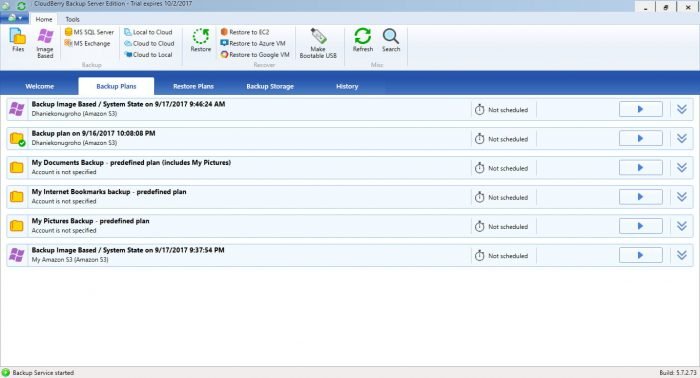
Leave a Reply