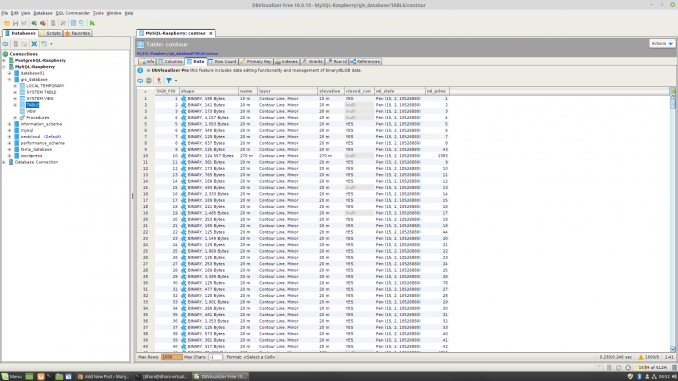
Looking for a universal database tool for Linux? There are many database administrative tool available for Linux but today, we are going to have a look at the new DBVisualizer 10.0, a rich features and powerful database tool for Linux. If you are managing multiple database type such as PostgreSQL, MySQL, SQL Server or maybe Oracle, you will need a simple and reliable tool to manage them from a single place. DBVisualizer will give you the ability to connect to multiple database systems from a single application. You don’t have to install different application for each database you manage.
With this tool, you can easily connect and perform various tasks such as create new databases, tables, and queries. You can also edit, drop the database objects in a few simple clicks. DBVisualizer supports many database type including Microsoft SQL Server, PostgreSQL, MySQL, MariaDB, DB2 and many more. It supports Windows, Mac and Linux operating system. You can download and use the free version but there are some features that are not available in free edition. To unlock these features, you will need to purchase the DBVisualizer full version which will cost you about $197 per user.
DbVisualizer 10.0 Screenshots
Here are some screenshots of the new DbVisualizer 10.0 installed on my Linux Mint 19
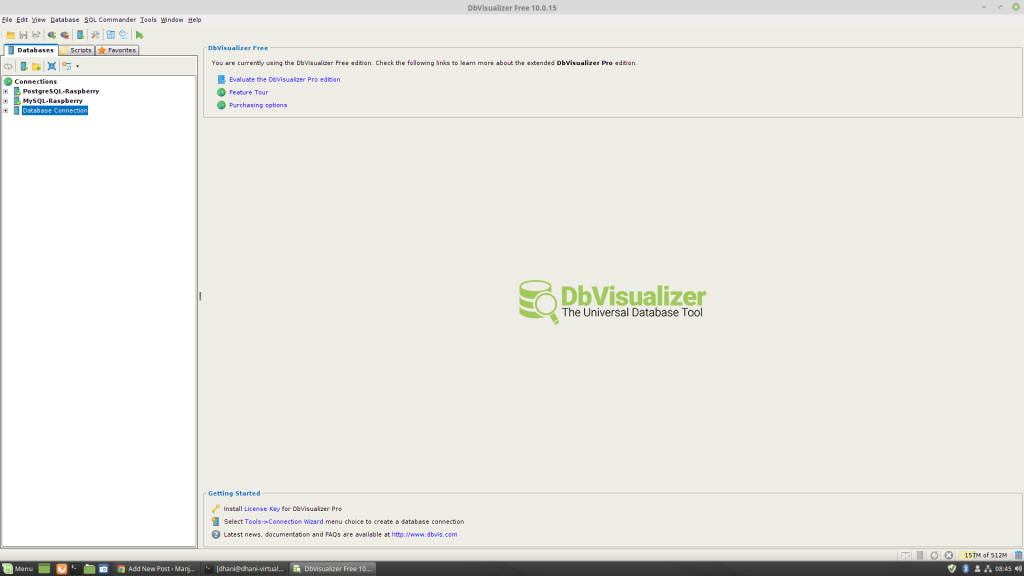
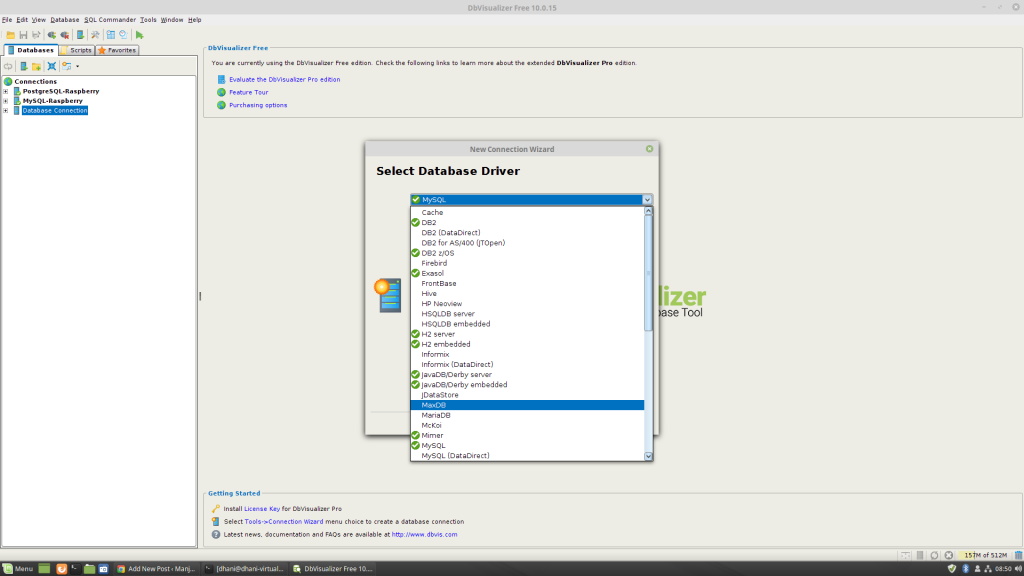
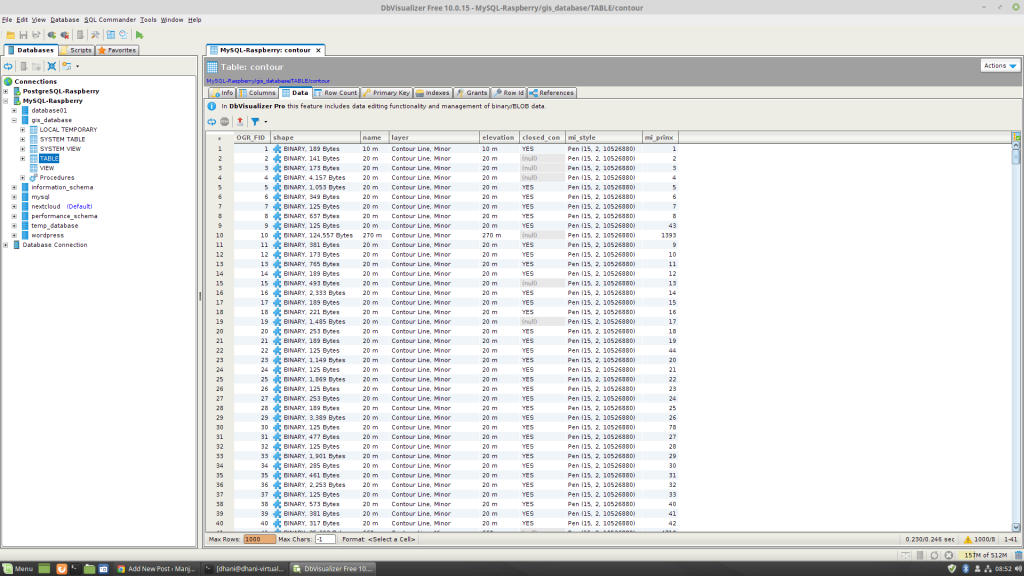
DbVisualizer Features
- Supports multiple databases
- Nice user interface
- Available for Linux, Windows and Mac OS X
- Database connection wizard
- Import and Export data
- Built-in SQL Commander
- Stable and easy to use
I was expecting a database backup feature that allows us to backup our database to SQL file or compressed archive. But this backup feature is not available in DbVisualizer.
How to Install DbVisualizer on Linux
In order to install DbVisualizer on Linux system (I am currently install it on my Linux Mint 19), you will need to have Java Runtime Environment (JRE) installed on your system. You may read my previous tutorial to install Oracle Java JRE on Linux Mint 19.
Step 1. Download the DbVisualizer installation file
If you are running Ubuntu or Debian Linux, download the DEB version. If you are going to install it on Fedora or any other RPM based Linux, download the RPM version. Or, you can also use the setup file (.sh) which supports almost any Linux distribution.
Step 2. Install the file
Installing from Setup file (.sh)
Open Terminal and use the following command to install DbVisualizer from the setup file
sudo chmod +x dbvis_linux_10_0_15.sh sudo ./dbvis_linux_10_0_15.sh
Then, follow the installation wizard on your screen
Installing the DEB file
Use this command to install the DEB file
sudo dpkg -i dbvis_linux_10_0_15.deb
Installing the RPM file
This command should work to install the RPM file on Fedora
sudo rpm -Uvh dbvis_linux_10_0_15.rpm
Thank you

Leave a Reply