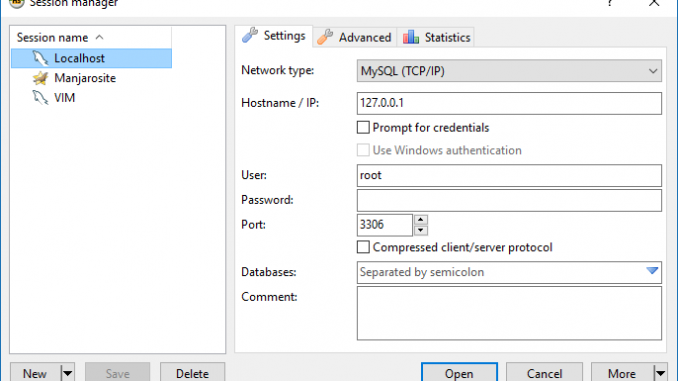
HeidiSQL is a free, powerful MySQL and SQL Server administration tool for Windows. We have been using this software for some times and pretty satisfied with the performance of HeidiSQL. You can download the latest version of HeidiSQL from this official link. You can choose the installer version or portable version. The portable version does not need to be installed, and can be run from USB drive. Here, we will guide you how to connect MySQL Server on HeidiSQL.
Prequisites
Please make sure you have the following in hands
- HeidiSQL (installer or portable)
- MySQL Server credentials (username and password)
If you are planning to connect MySQL Server from a local machine (the server is installed on the same machine with HeidiSQL) you don’t need to do further configuration. But, in case you want to connect to a remote MySQL Server. You need to enable remote connection on your MySQL Server.
Steps to connect MySQL Server on HeidiSQL
Open HeidiSQL. On the main window, go to File | Session Manager.
Click New button and then specify the hostname (or your server IP address), user and password of the MySQL Server. Click Open to open the connection. The default port is 3306. Change it only if your MySQL Server port is different.
If all credentials are correct, you should see your MySQL Databases listed on the HeidiSQL main page as follow
HeidiSQL is a great alternative to MySQL Workbench. It works perfectly on MySQL Server and also MariaDB. It also support local and remote server connection. HeidiSQL runs fine on Windows (XP, Vista, 7, 8, 10) and – with Wine – on any Linux and newer MacOS X versions. You don’t have to be a MySQL master in order to use this software. It’s very easy to use, lightweight and rich features.

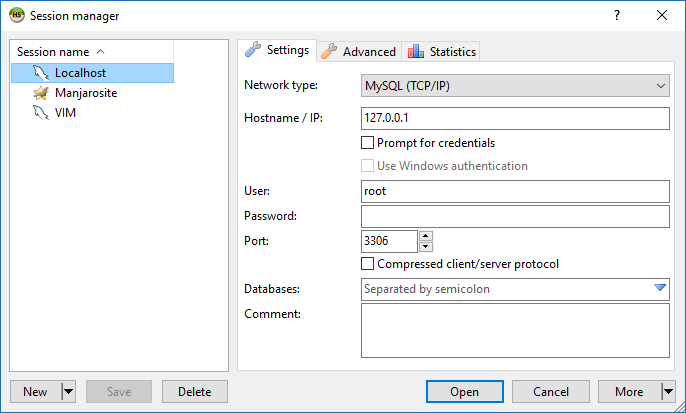
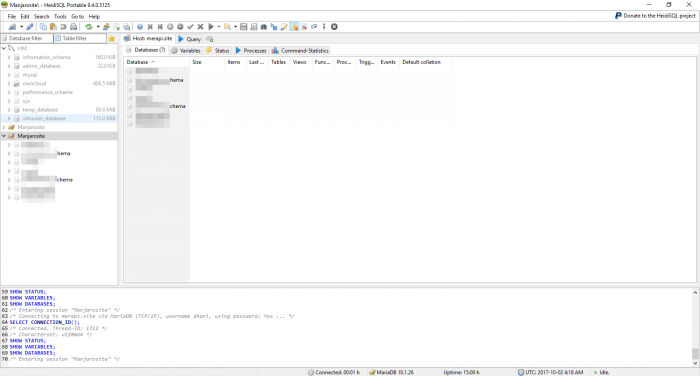
Leave a Reply