
Welcome to Debian Tutorial. On this article, we are going to learn how to backup Debian 9 to the cloud using Duplicati. Duplicati is a free and open source cloud backup solution. It can be installed on Debian, Ubuntu, and other Linux distribution. It also supports Windows and Mac OS X as well. Here we are going to show you how to install Duplicati on Debian 9. Actually, the installation step is similar to this tutorial to install Duplicati on Ubuntu 16.04, 17.10 and Ubuntu 18.04.
Backup Debian 9 to The Cloud Using Duplicati
Before we perform the backup, we need to install Duplicati on Debian 9 first. Please follow these steps to enable cloud backup on Debian 9.
Step 1. Download and Duplicati on Debian 9
Download Duplicati DEB package from this link below. Save it to your local directory.
Now we can install the DEB package. Execute this command as root
dpkg -i duplicati_2.0.2.1-1_all.deb apt-get -f install
Please note that the first command usually ends up with an error. But the second command will fix it. Afterward, start Duplicati service with this command
systemctl start duplicati
Step 2. Create the first backup
Now, open web browser and type http://localhost:8200. It will open the Duplicati web interface. Click Add Backup and then select Configure a new backup and press Next
On the next step, give a name for the new backup task. You can enable the encryption if you want.
Click Next and select the backup destination. Duplicati supports many backup destinations both local or Cloud backup. On this example, I will put my backup on Box.com cloud storage. Select Box.com from the Storage Type. Click AuthID to authenticate Duplicati with Box.com. The following window will open up and you need to login to your Box.com account.
Click Grant access to Box to continue.
Now type the path on the server. For example, in this case, I put /DuplicatiBackup
Click Test connection to ensure that all settings worked. If the directory does not exist, Duplicati will ask for your permission to create it.
Click Yes to create the directory and then click Next to continue to the next step. Now we need to select the backup source.
Next we can configure the backup schedule
You can adjust some advanced settings here, or leave it as is.
Click Save to save the configuration.
Click Run Now to start the backup immediately, if you want.
That’s it. Now we have a new backup task that will be executed based on our schedule. Duplicati performs very well on most situation. I have been using Duplicati for sometimes and I have no problems so far. Thanks for reading this How to Backup Debian 9 to The Cloud Using Duplicati.

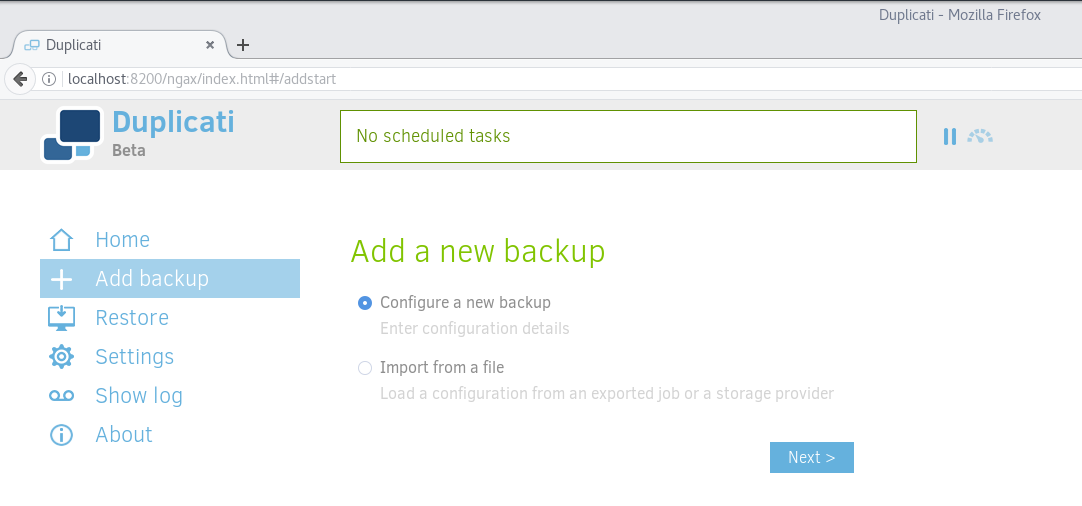
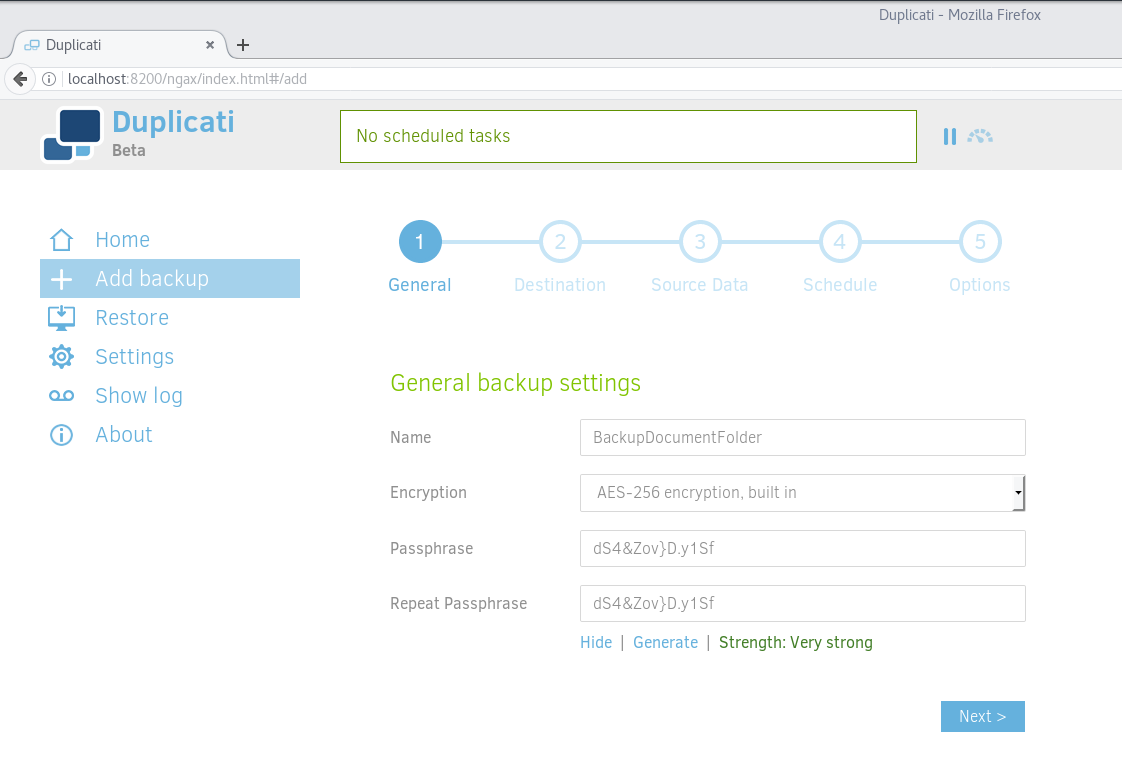

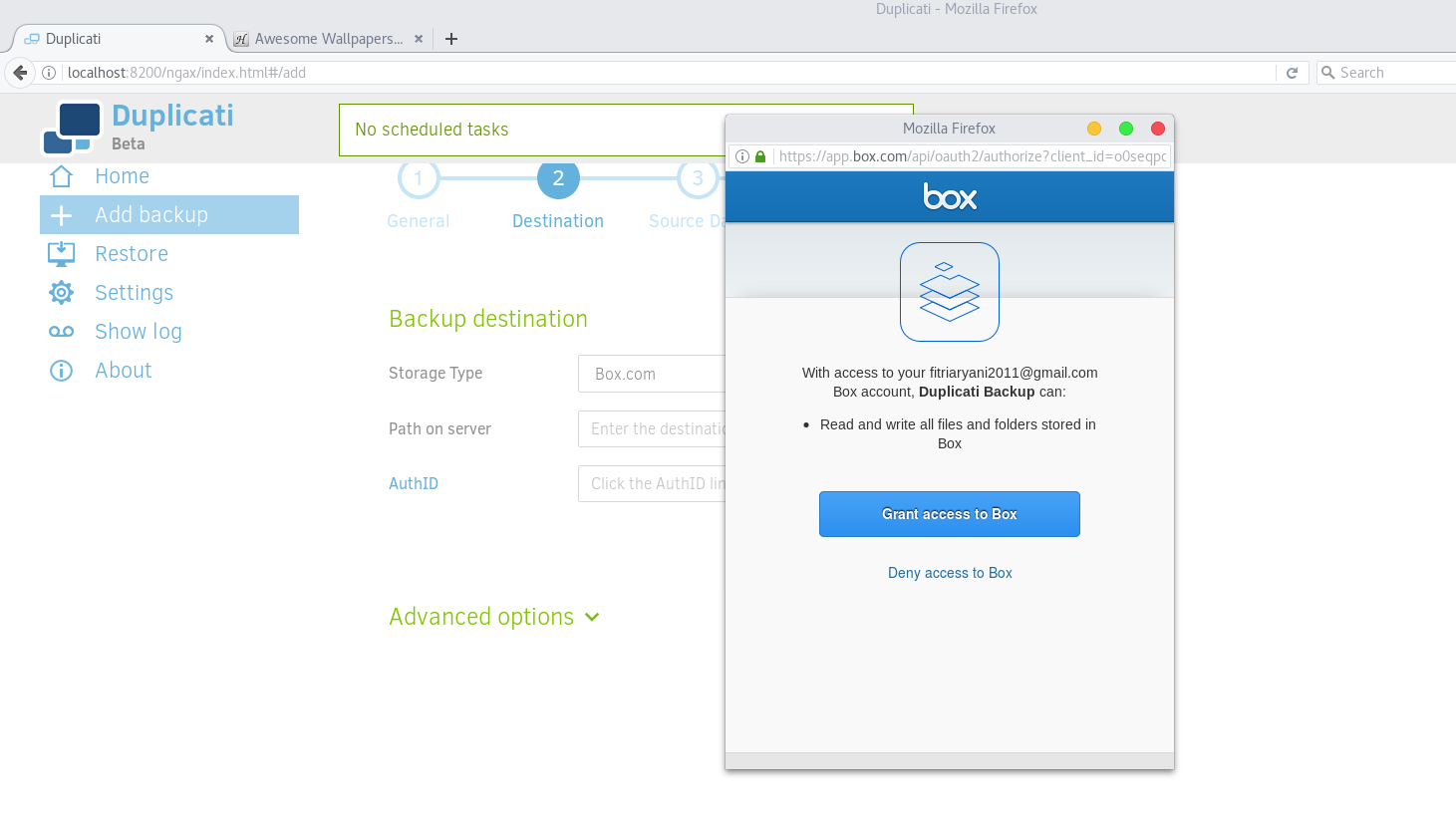
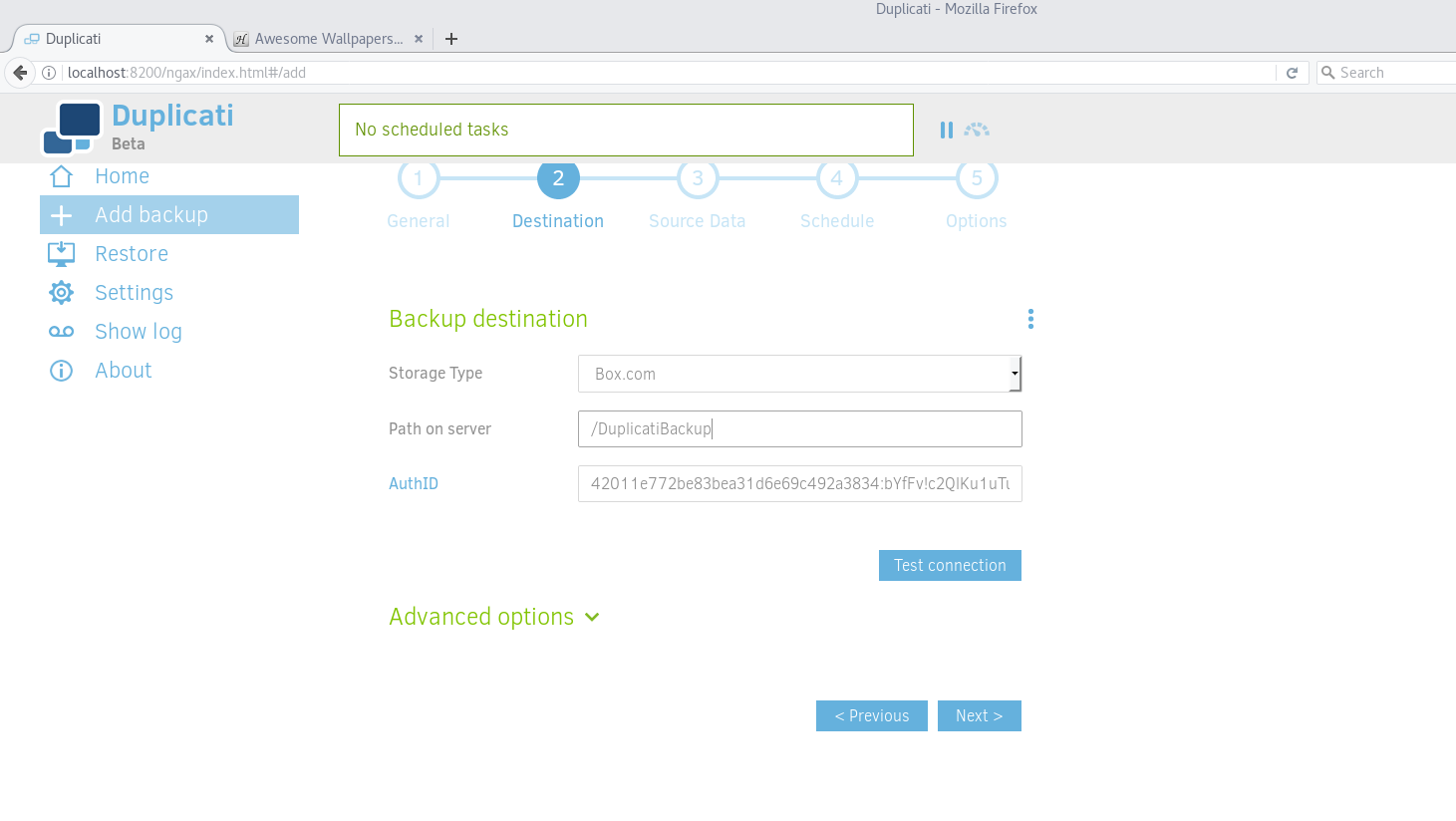
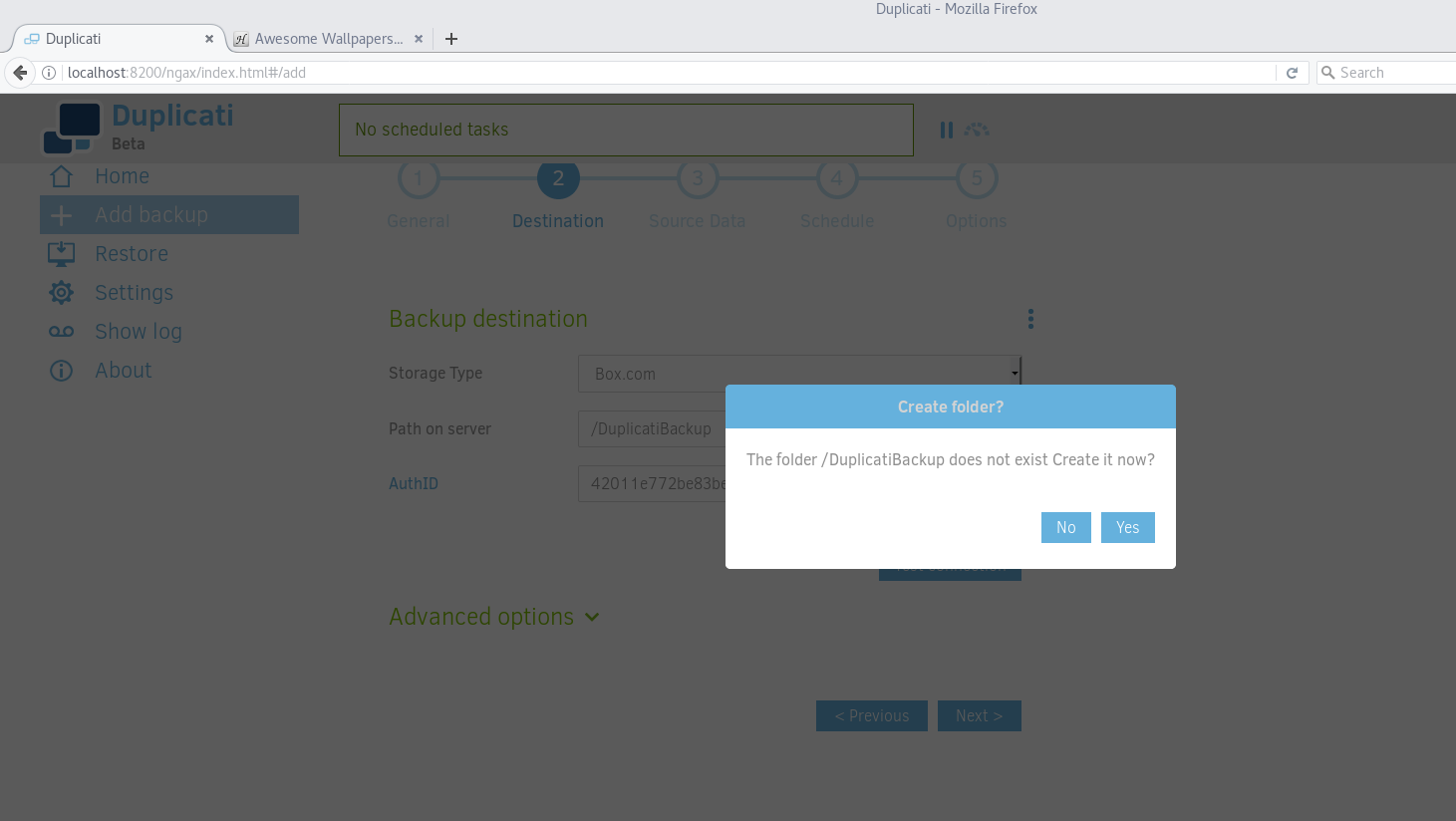
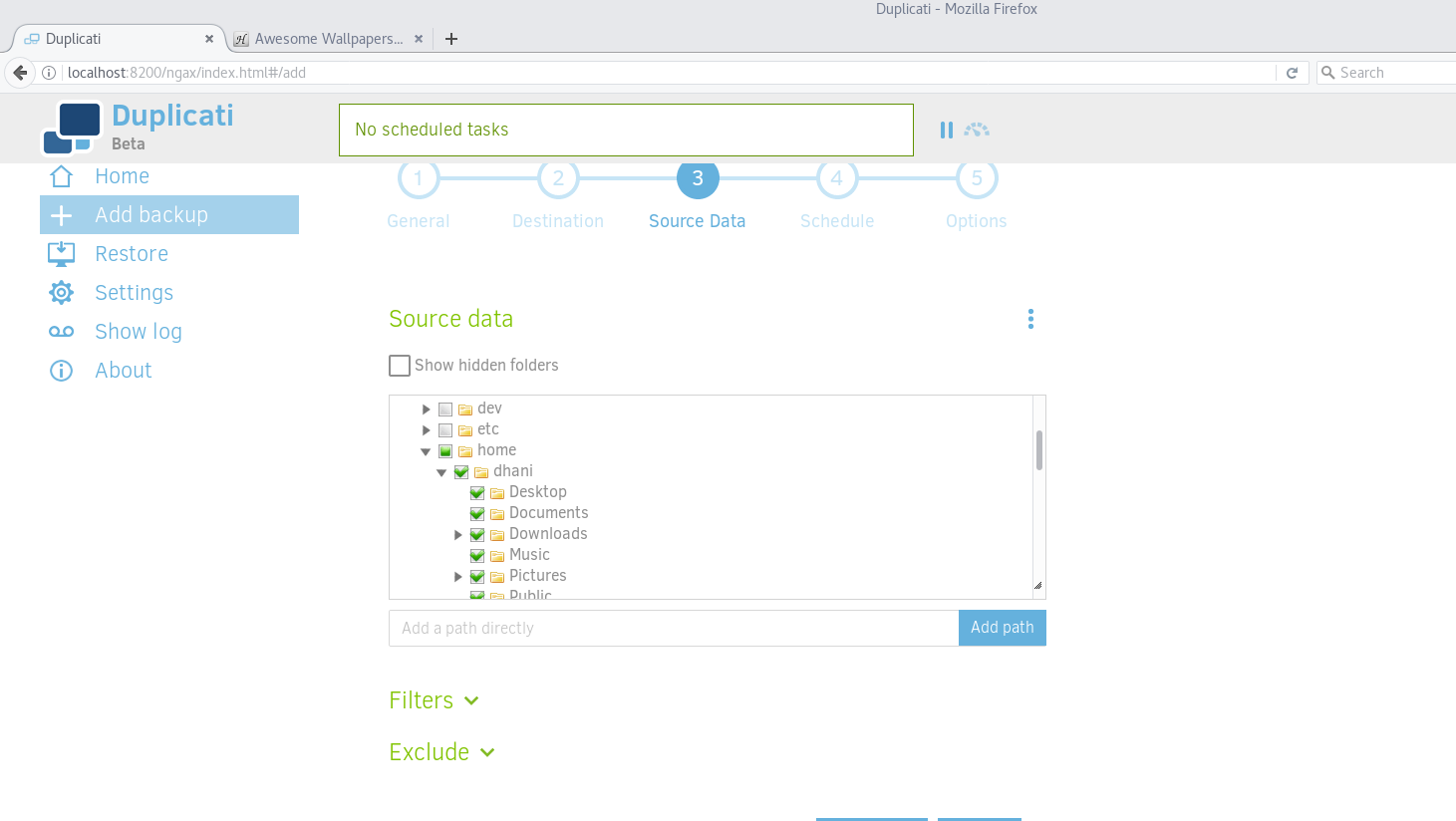
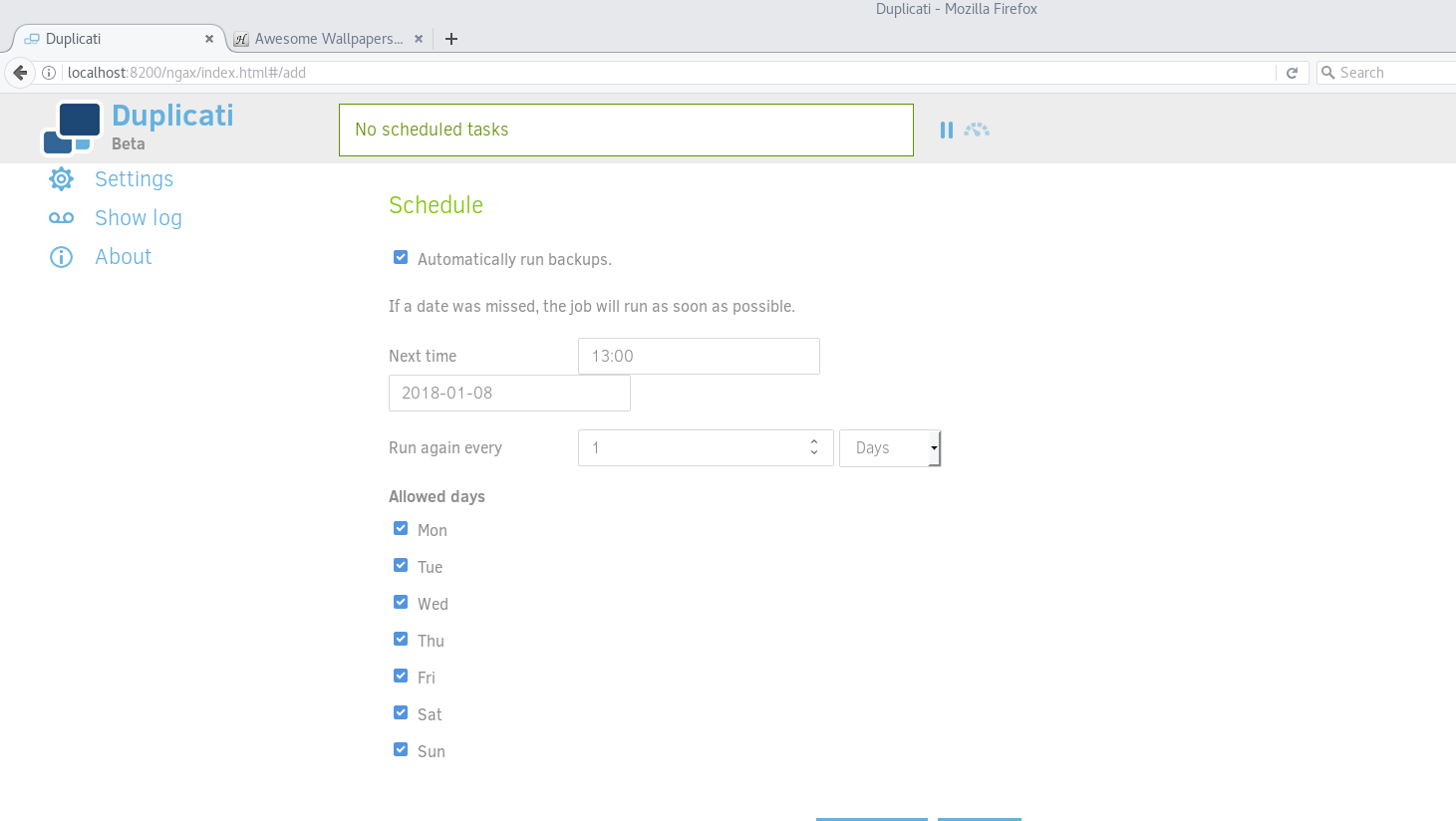
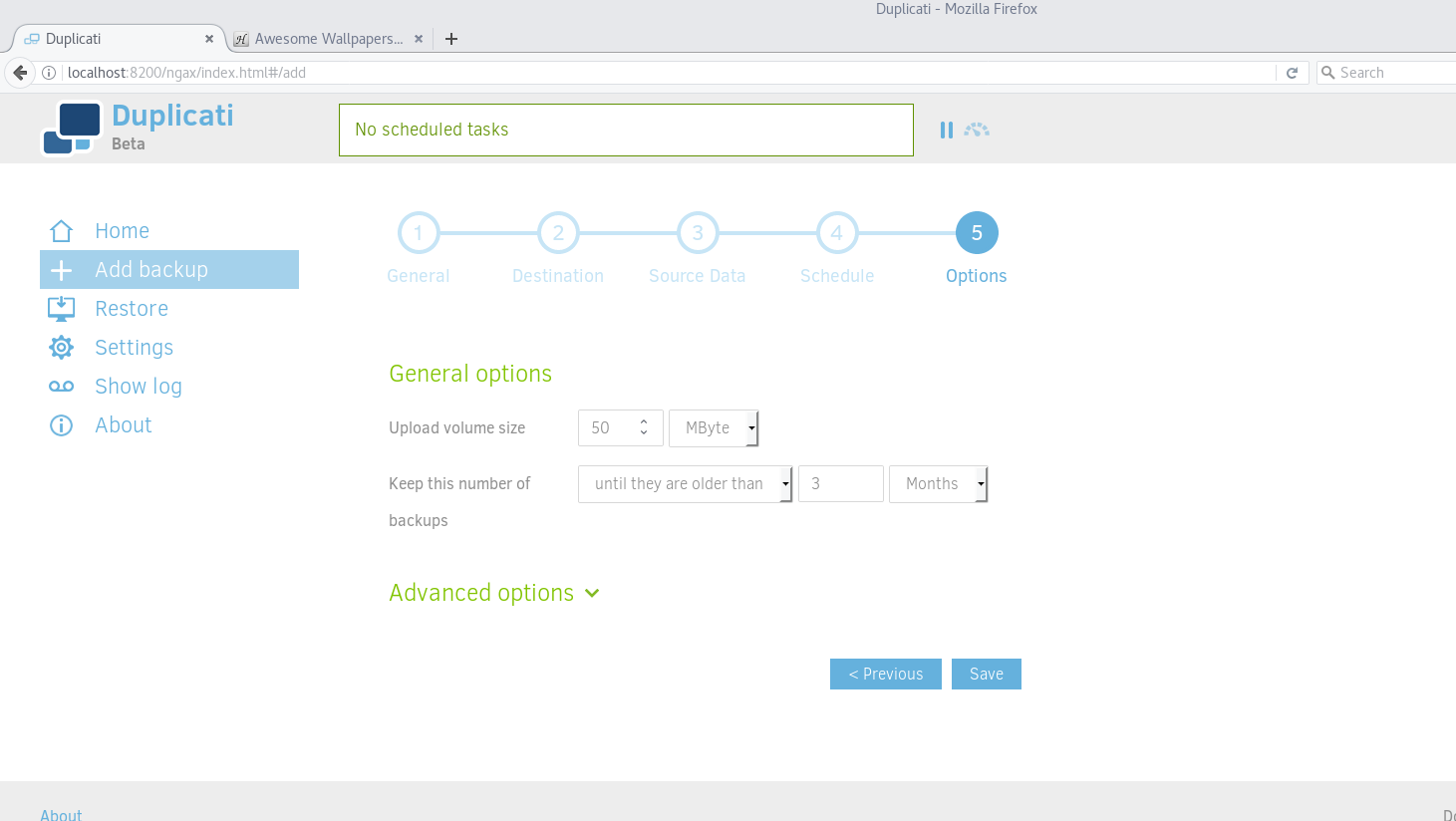
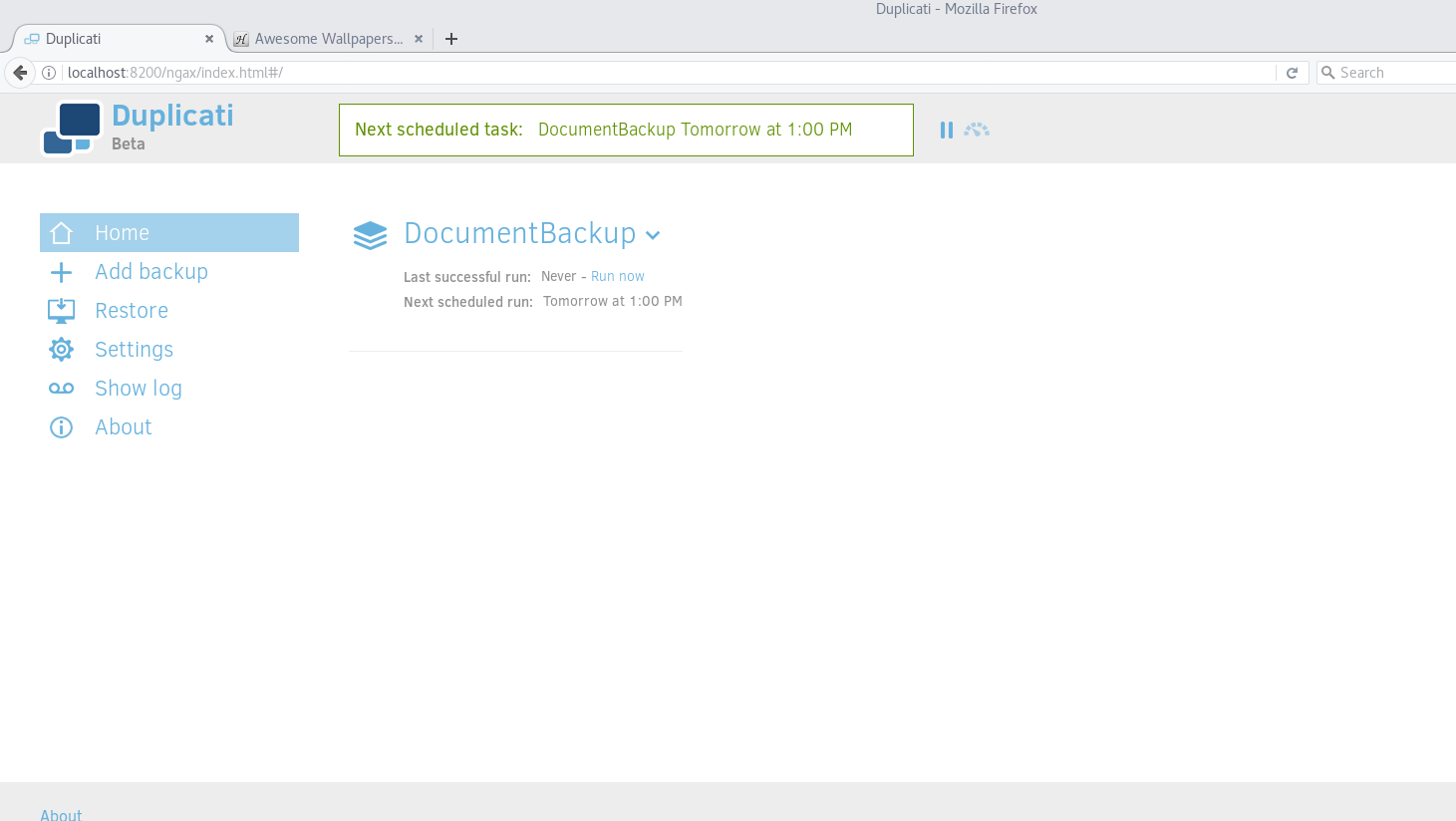
Leave a Reply