
By default, the EFI partition is hidden on macOS. For a good reason, Apple hides this boot-related partition from normal user. But, for some reasons, you may want to view or mount this EFI partition. For example, if you are installing Hackintosh, you will need to have access to the EFI partition in order to copy or edit the EFI folder. There are many graphical software or command line scripts that we can use to mount the EFI partition on macOS. Here I have summarize the 7 best EFI partition mounter for macOS. We tested these software on macOS Monterey, so it should also works on previous macOS versions.
A. ESP Mounter Pro
ESP Mounter Pro is one of my favorite. This simple program will show an icon on the top right macOS Bar. When we click this icon, it will display all the EFI partitions found in your Mac or Hackintosh. With this tool, we can easily mount and unmount the EFI partitions. It will scan all the disks connected to our Mac or Hackintosh and display the options to mount the partition. This program only available for macOS.
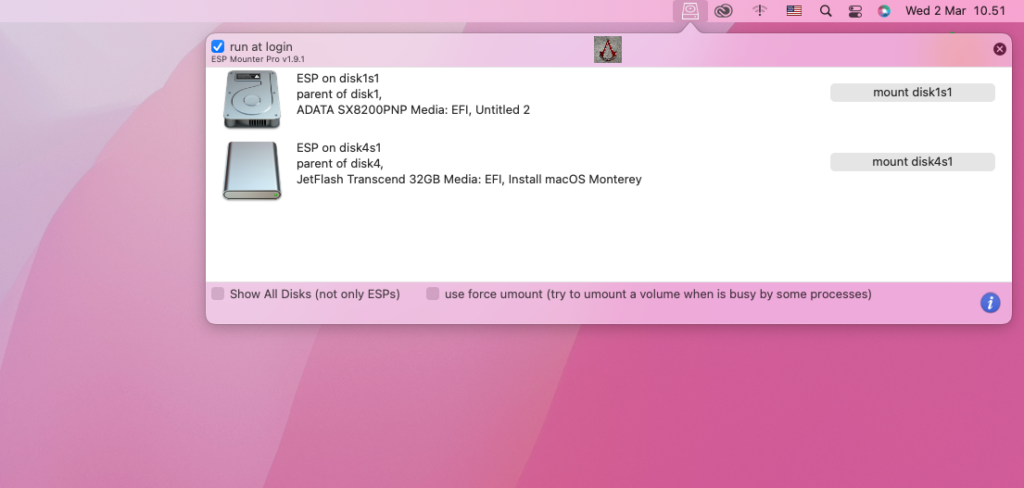
B. Clover Configurator
Clover Configurator is a GUI software that we can use to configure the Clover boot loader. It has a feature that we can use to mount the EFI partition under macOS. This program has an active development and you will see the version change or update pretty regularly.
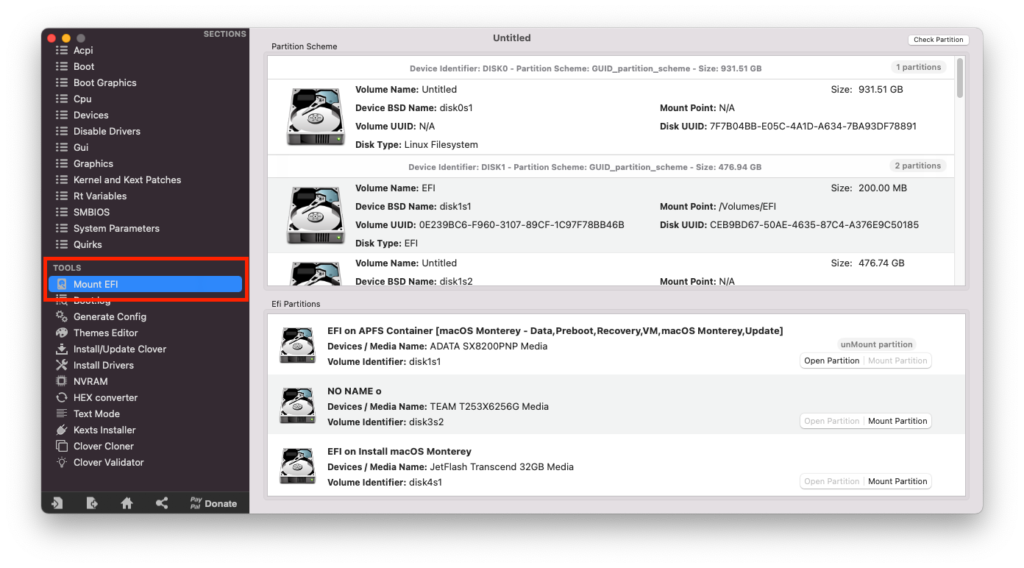
C. MountEFI Script
MountEFI was built by corpnewt, the same guy that active on OpenCore boot loader development. MountEFI provides a simple way (command line) to mount the EFI partition. It does not have the GUI but it is pretty simple. To use it, simply download the package using the link below. Or, you can use the following command.
git clone https://github.com/corpnewt/MountEFI
cd MountEFI
chmod +x MountEFI.commandD. EFI Mounter 3.1
EFI Mounter is another simple app that allows us to mount EFI partition on macOS. It comes with a simple window that shows all the disks connected to our Mac or Hackintosh. To mount an EFI partition, simply select the disk from the list and then press OK
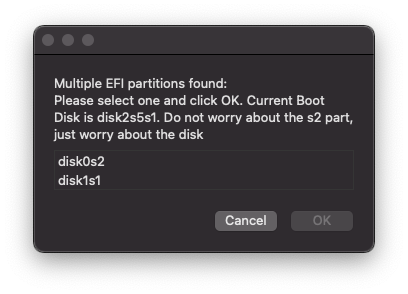
E. Mount the EFI Partition Manually (for Advanced users only)
Actually, we can mount the EFI partition without any of those software or scripts. We can use Terminal and use some commands to mount the EFI partition. Follow the steps below to mount the EFI manually.
Open Terminal and then list the disk with this command
diskutil list
Output:
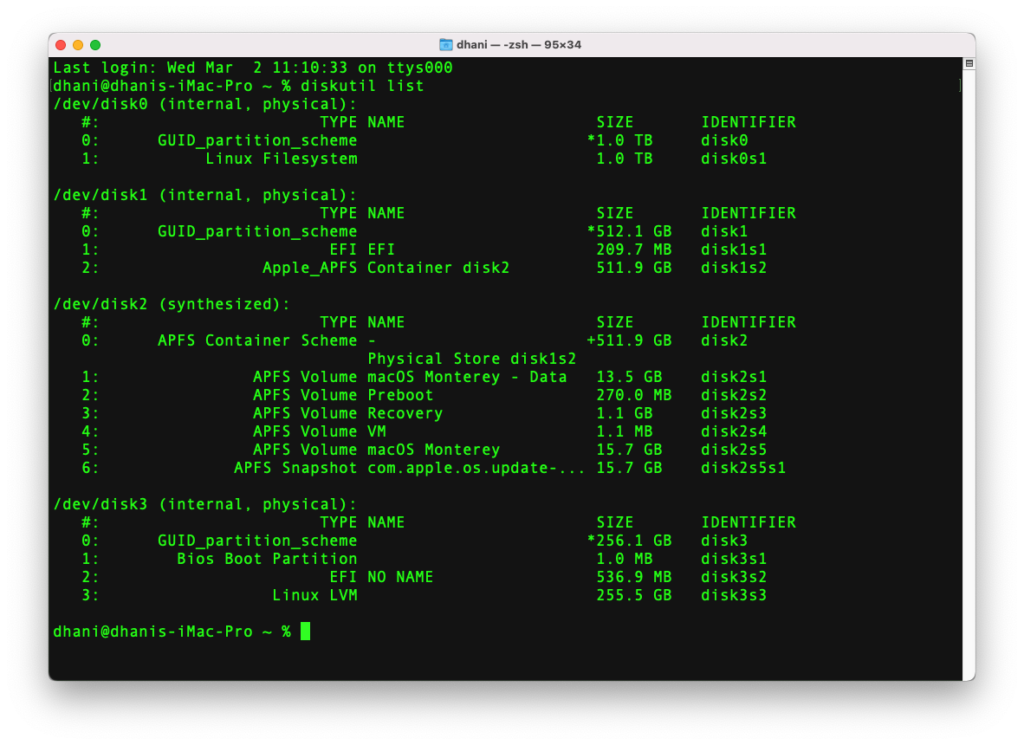
sudo mkdir /Volume/EFI_mount
And then mount the EFI partition. For example
sudo mount -t msdos /dev/disk1s1 /Volume/EFI_mount
Done.

Leave a Reply